Importing and Exporting Data Tables
Data Tables allow for data to be imported from a preexisting file, or exported for easy sharing to users outside of their organization.
Importing a Data Table
A new data table can be created by importing a plain-text CSV (comma separated value) file. There are two ways to import your CSV files:
- Clicking the “Import Data Table” button in the top right corner of the data table list. This will open your operating system’s native file browser dialog, where you can select a single file to import.
- Dragging a file from your file system onto the table.
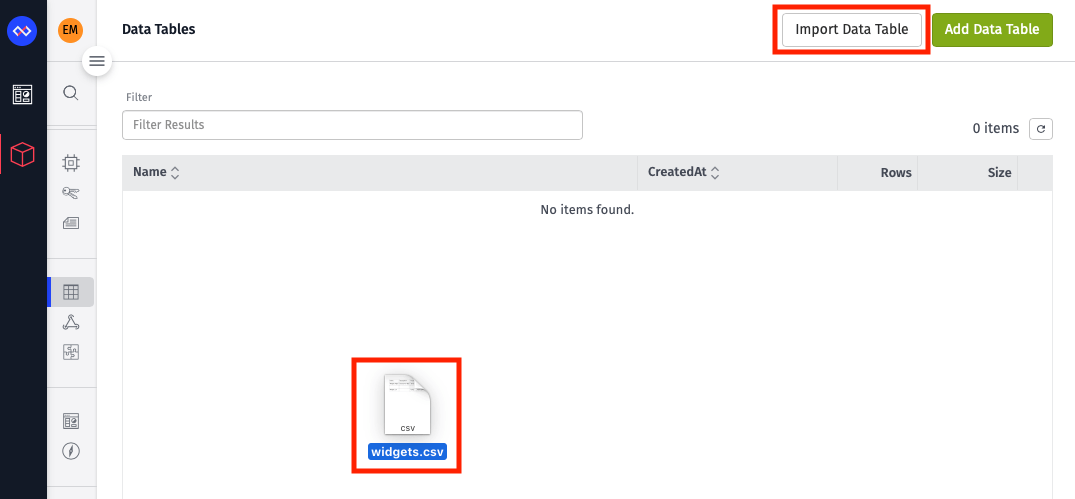
Reviewing Before Importing a Data Table
Immediately after selecting a file to import a preview an editing window will popup. Here you will have the choice to name and describe your new data table as well as set the columns’ data types and constraints. Data types and constraints values will initially be guessed based on the first few rows of the CSV file.
The same restrictions for creating a data table and columns apply to importing (e.g. column names “id”, “createdAt”, and “updatedAt” will be stripped from the import).
Once satisfied with the import select the “Create Data Table” button in the bottom right of the preview and the data table and rows will be uploaded.
Notes: Large CSV tables may take some time to import and will be reflected in rows count and storage size as they are uploaded. The data table storage size will be larger than the CSV file uploaded. User data storage size limits will apply.
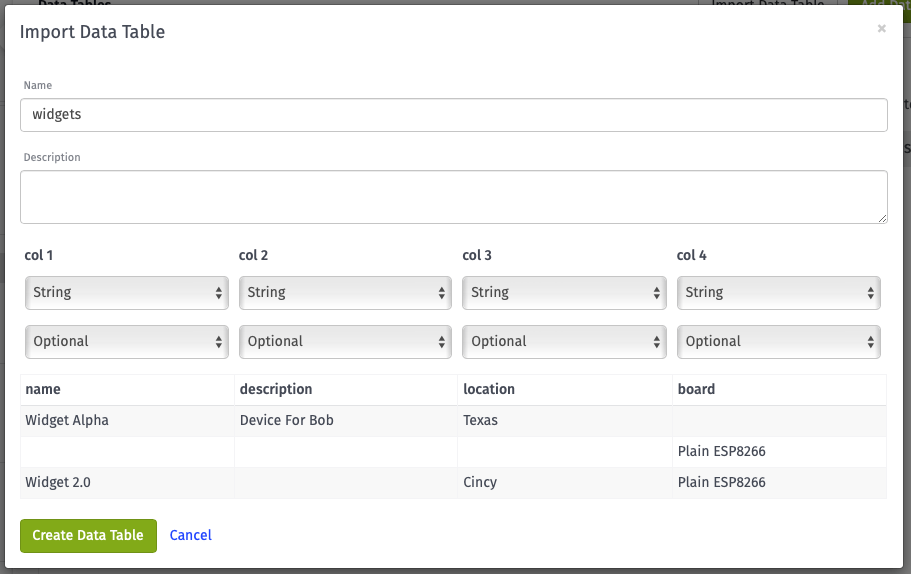
Exporting a Data Table
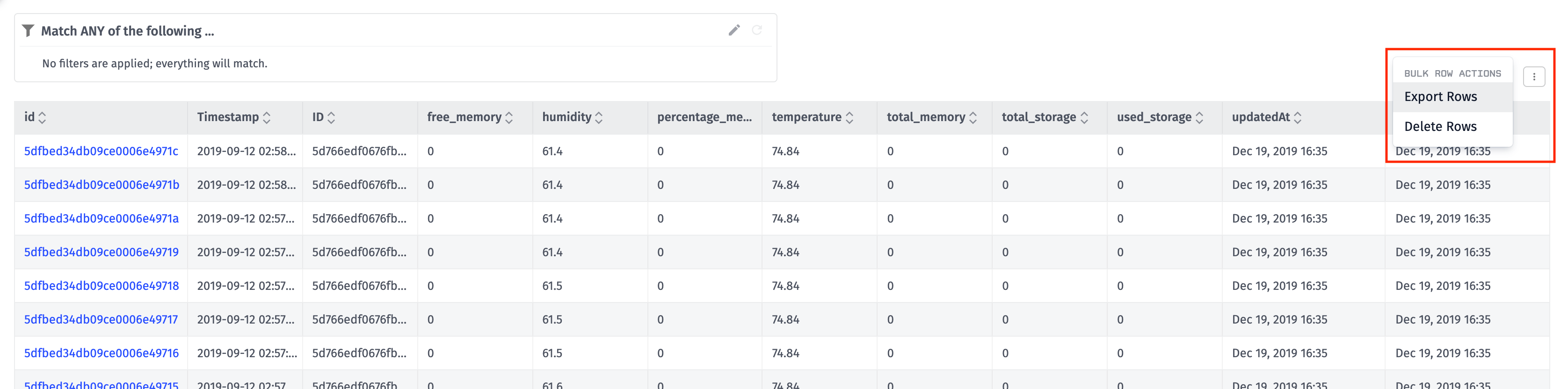
To request a CSV export of a data table, select “Export” in the “Bulk Row Actions” dropdown. This action will generate a CSV of the data table and send you an email when the export is complete. Exports can only be requested once every five minutes per data table.
In the email, there is a time-sensitive download URL to provide access to the CSV. This URL is valid for 7 days.
Exporting specific rows: To export specific rows, use the data table advanced query filter. When using the query filter, the applied filter will be used when exporting.
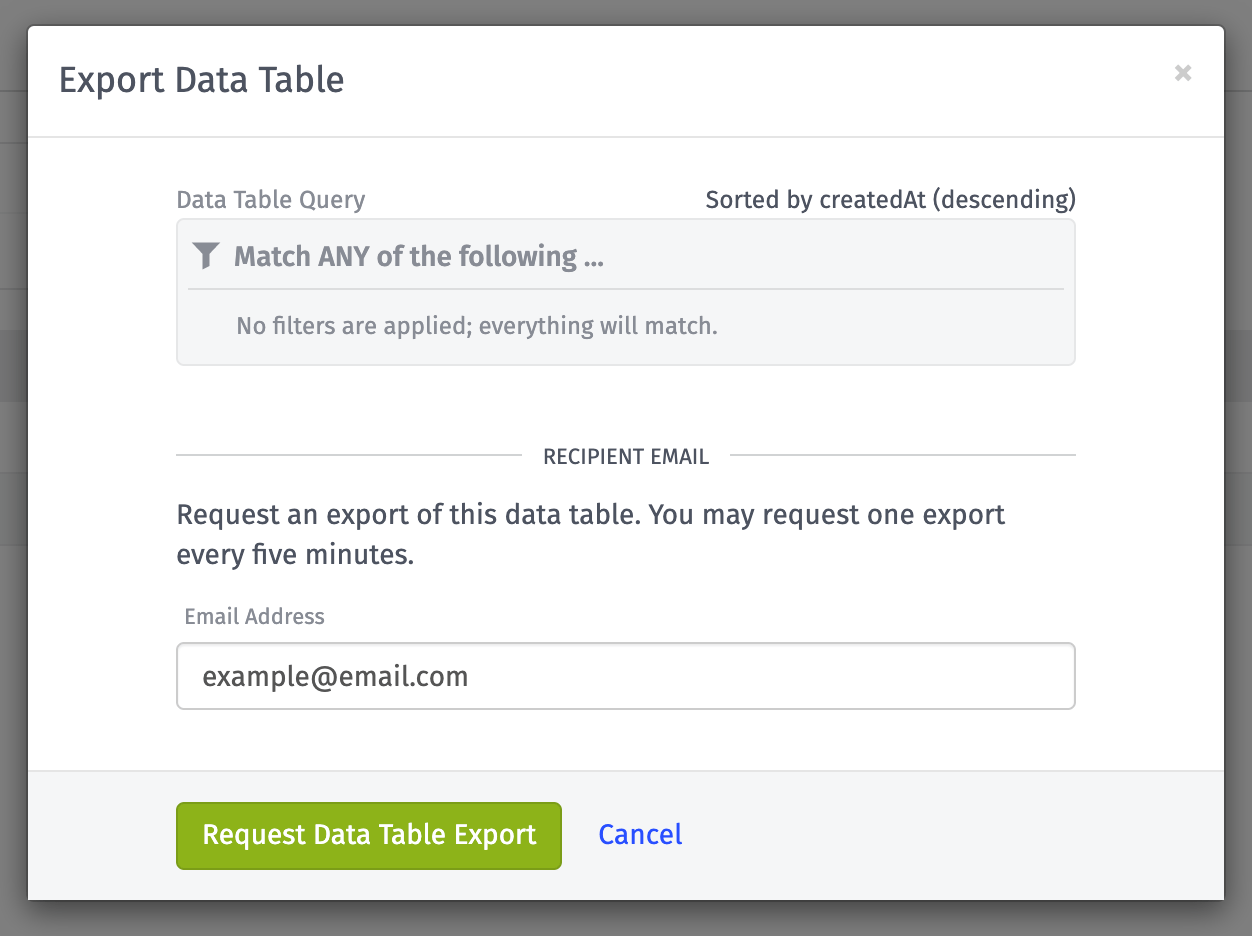
Was this page helpful?
Still looking for help? You can also search the Losant Forums or submit your question there.
