Losant CLI - Experience
Manages your Losant Application's Experience Views, and Versions from the command line.
For example, to create new views locally, add them to the appropriate view type directory, e.g. add a new page in experiences/pages/ directory and the CLI will find them. If you want to remove a view then delete the file from your local directory.
Commands
You have four main commands for experiences: download, status, upload, and version. If you ever need help just run losant experience --help, and all of your options will print out. Same for any command below, e.g. losant experience upload --help.
Download
Usage: losant experience download [options] [pattern]
The download command is used to download your experience and to resolve conflicts between your local experience views and your Application's (remote) experience views. When you download a view the name of the file is the name of the view. To start a download run losant experience download. The pattern options allows you to limit the download by matching on the name of the views, e.g. 'error*' means download an experience view who's name begins with error.
Download has the following options:
-f, --forceforce all changes by ignoring modification checking--dry-rundisplay actions but do not perform them--type <viewType>the type of experience view you want to download e.g. layouts, pages or components-r, --resetdelete all local files and redownload; if a pattern is given it will be ignored.
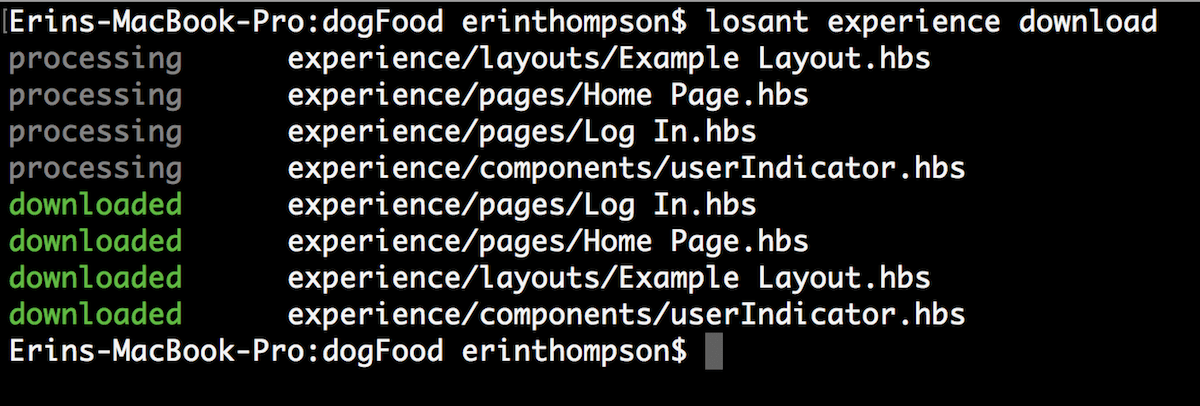
If you have conflicts (which can be seen when running losant experience status) when you try to download you can resolve your conflicts. When a conflict is detected for a file you will be prompted to choose one of three options. They are the following:
Do nothing, and resolve the conflict later.- resolve the conflicts yourself meaning you will update both the remote and your local copy to get back into a non-conflicting state.Overwrite with the remote data.- use the data from the remote experience viewPull remote data, and apply my local changes.- this will download remote data but keep any file that has changes the same.


Status
Usage: losant experience status
The status command prints a table for each experience view indicating the status locally, remotely and whether they are conflicting. This command will tell you if you have added views locally, or you need to download new views from your Application, or any modifications have been made to a view either locally or remotely.
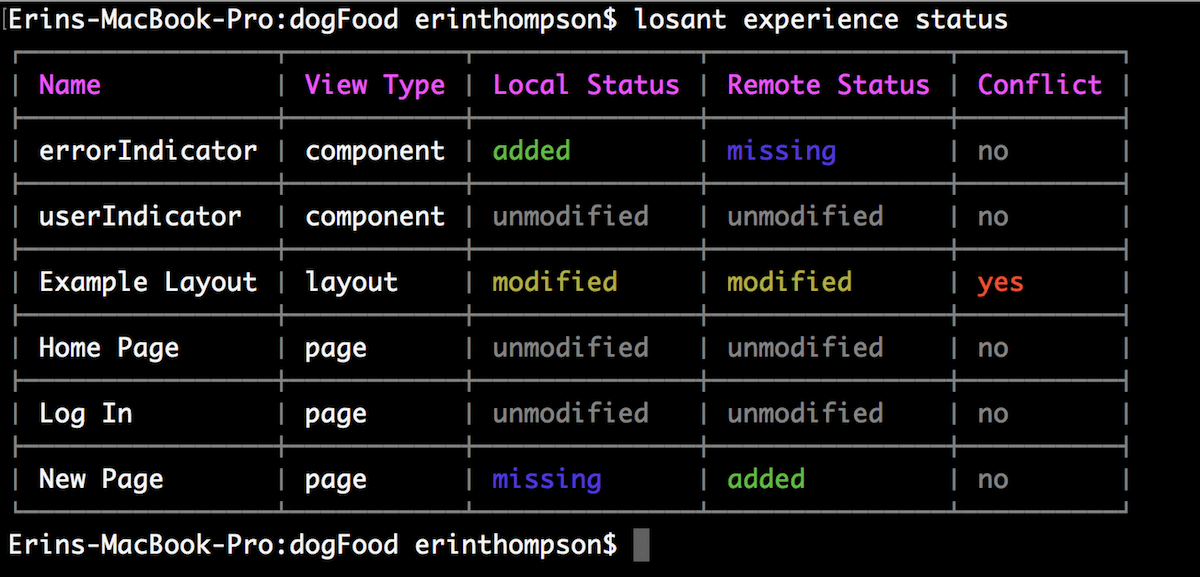
Upload
Usage: losant experience upload [options] [pattern]
The upload command pushes any changes from your local experience views to the remote experience views. If you run this command and any uploads are found to be in conflict (unless the force option is set) that will halt the upload until conflicts are fixed.
Upload has the following options:
-f, --forceforce all changes by ignoring modification checking--dry-rundisplay actions but do not perform them--type <viewType>the type of experience view you want to upload e.g. layouts, pages or components
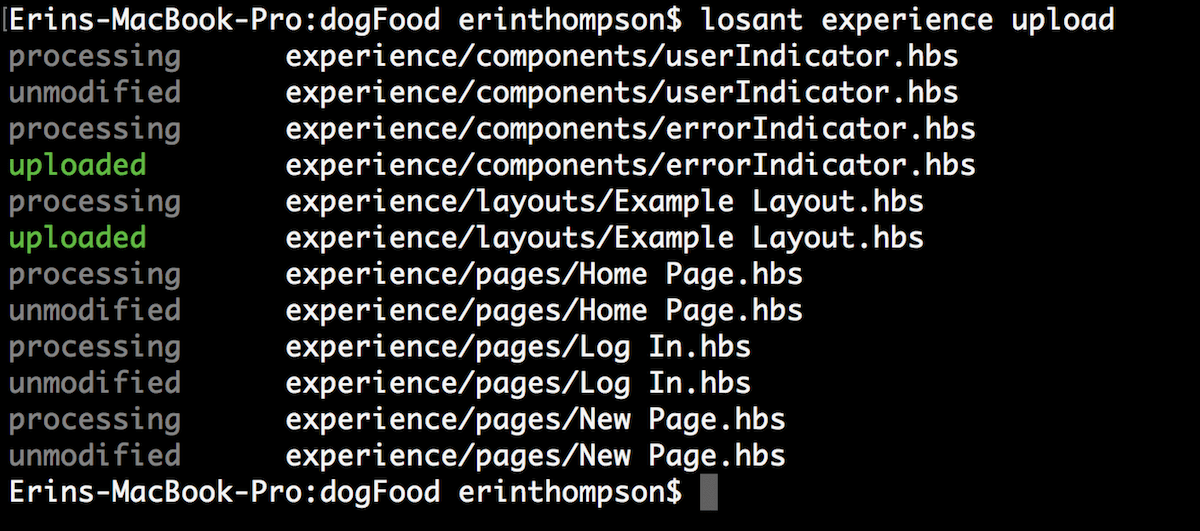
Version
Usage: losant experience version [options] <name>
The version command can be used to either list your versions or create a new version.
Version has the following options:
-l, --list <pattern>this filters which versions will be printed, by only printing ones that match this glob e.g.v1.2.*-d, --description <description>when creating a new version you can set the description of that version by passing in this option.-o, --domainIds <domainIDs>when creating a new version you can specify the domain(s) to point to the new version by passing in this option. The option accepts either domain IDs or names. To specify multiple domains, separate the values with a comma (,) e.g.*.example.com,app.foo.com.-s, --slugIds <slugIDs>when creating a new version you can specify the slug(s) to point to the new version by passing in this option. The option accepts either slug IDs or names. To specify multiple slugs, separate the values with a comma (,) e.g.myslug,anotherslug.
If you run losant experience version it will print a list of all your current versions, and the domains or slugs that are pointed to that version.
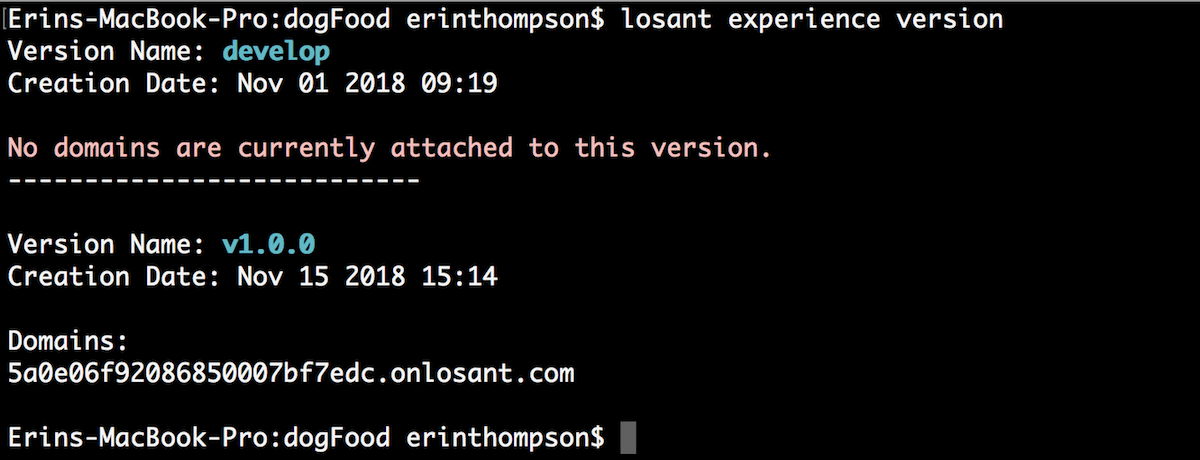
If you run losant experience version v1.0.0, then it will try to create a new version with the name v1.0.0 and you will be prompted to choose domains and slugs that you want to point to that new version.

Bootstrap
Usage: losant experience bootstrap
The bootstrap command will build starter layouts, routes, workflows, users and user groups to get you started on your Experience. You can only bootstrap your Experience once.
If you run losant experience bootstrap, it will automatically download all of your newly created views, prints out the email, and password of a generated user and gives you a link to your new Experience.
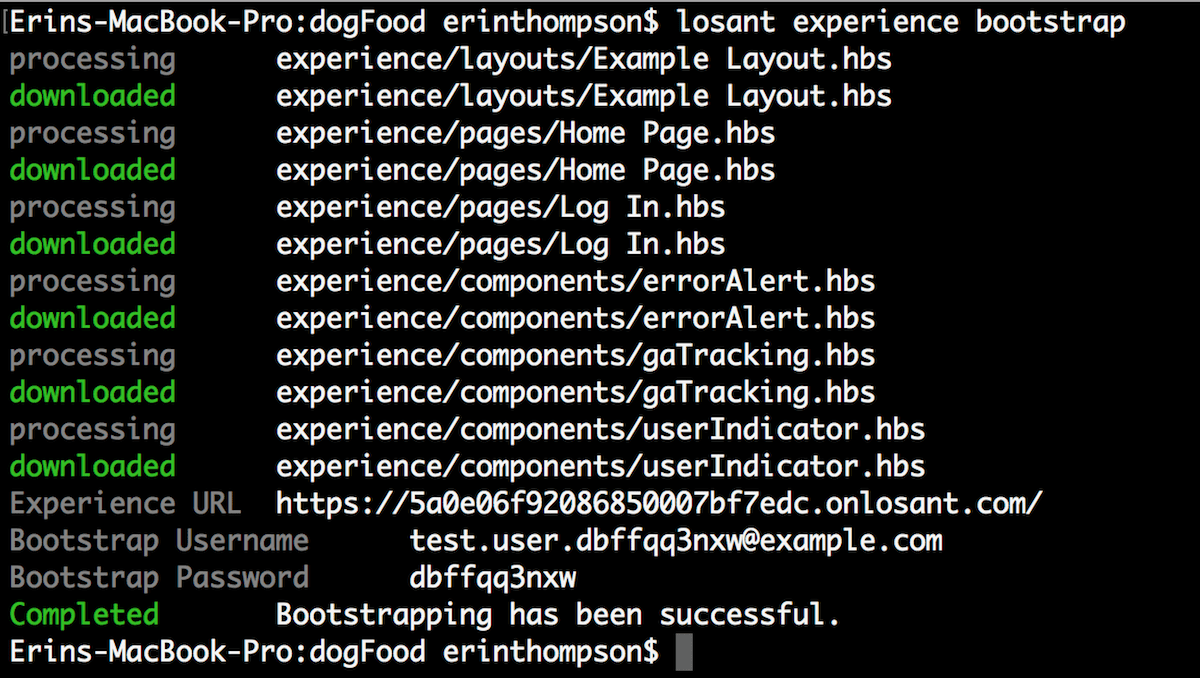
This is also a new prompt when running the losant configure command. After you have selected the Application, if that Application does not have an Experience then you will have the option to bootstrap.
If you run losant configure and do not have an experience you will see the following:
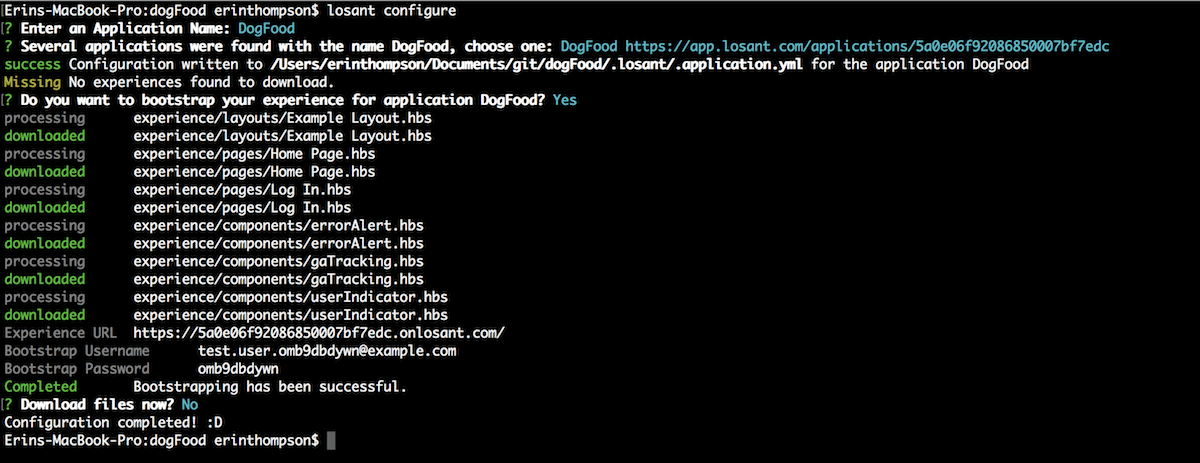
Layout
Usage: losant experience layout [options] <page>
The layout command works similar to the versions command. If no page is given it will print out a table of the pages to layouts so you can see which page belongs to which layout. If you give a page, you will be asked to select a layout to set that page as. There will be a special option called "no layout", which will unset the layout for that page(s). The page can be a glob, in order to set multiple pages to the same layout.
Layout has the one options:
-l --list patternthis can be used to filter the table of pages to layouts, by only printing pages that match this glob e.g.User*.
When you run losant experience layout:
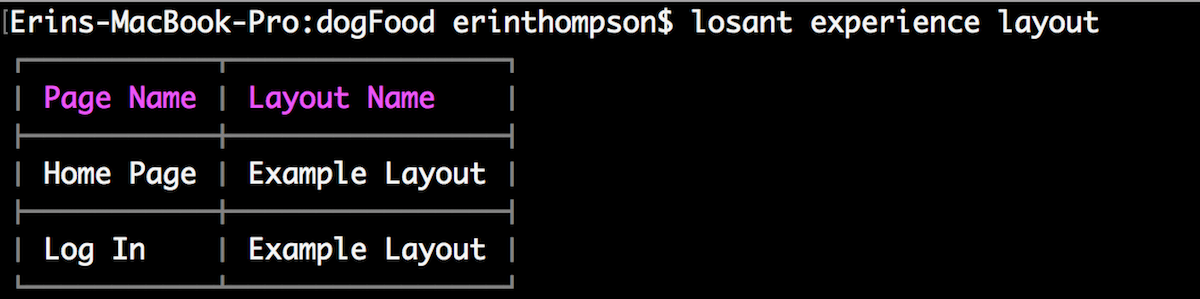
When you run losant experience layout 'Home *'

Was this page helpful?
Still looking for help? You can also search the Losant Forums or submit your question there.