Organizations
Organizations allow multiple members to collaborate on shared applications and dashboards.
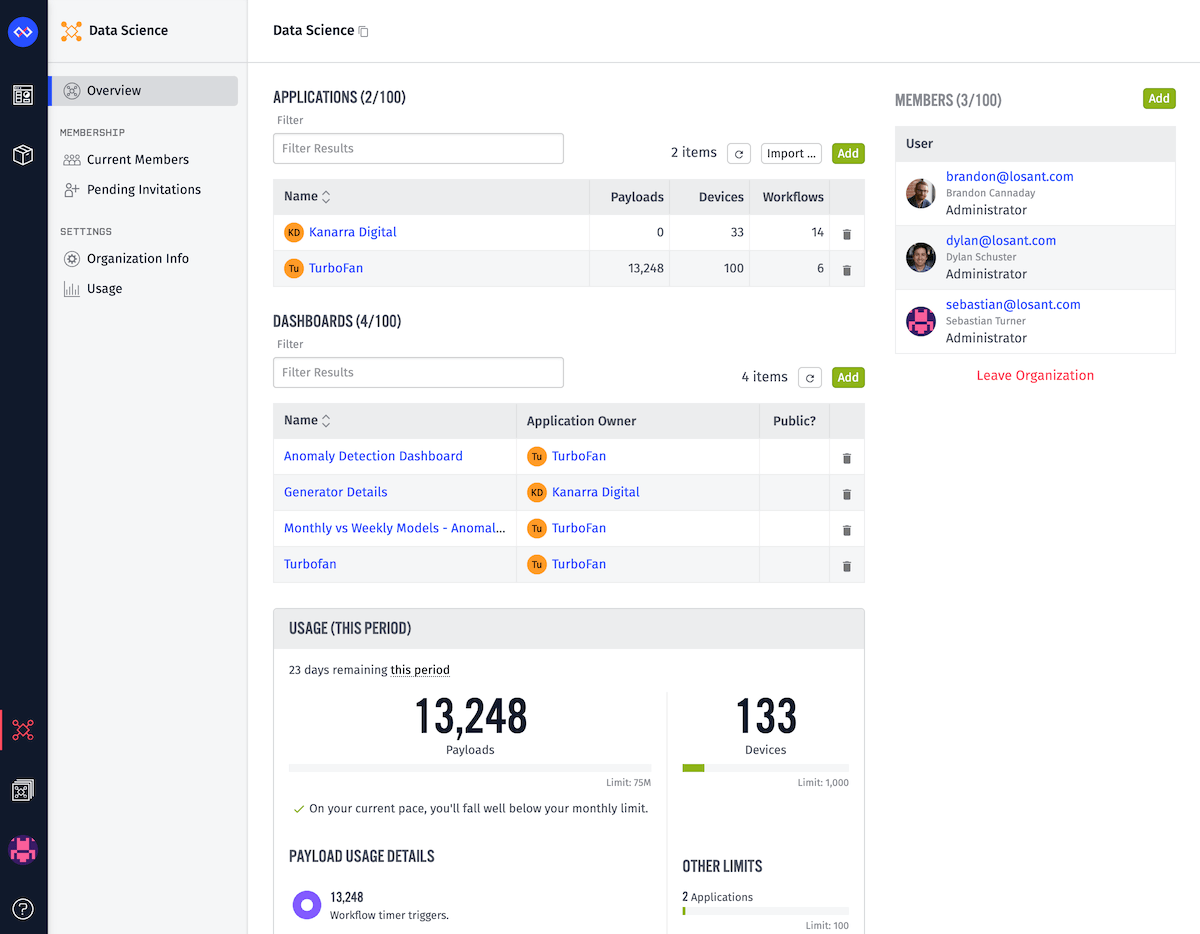
Within Losant, the organization defines access to applications, payload usage, and data retention periods, as well as additional platform support options.
Viewing Your Organizations
You can see all of the organizations that you are a member of by navigating to the Organization Overview Page. This can be accessed from anywhere in the platform by clicking the Organizations icon in the navigation sidebar and selecting View all Organizations.
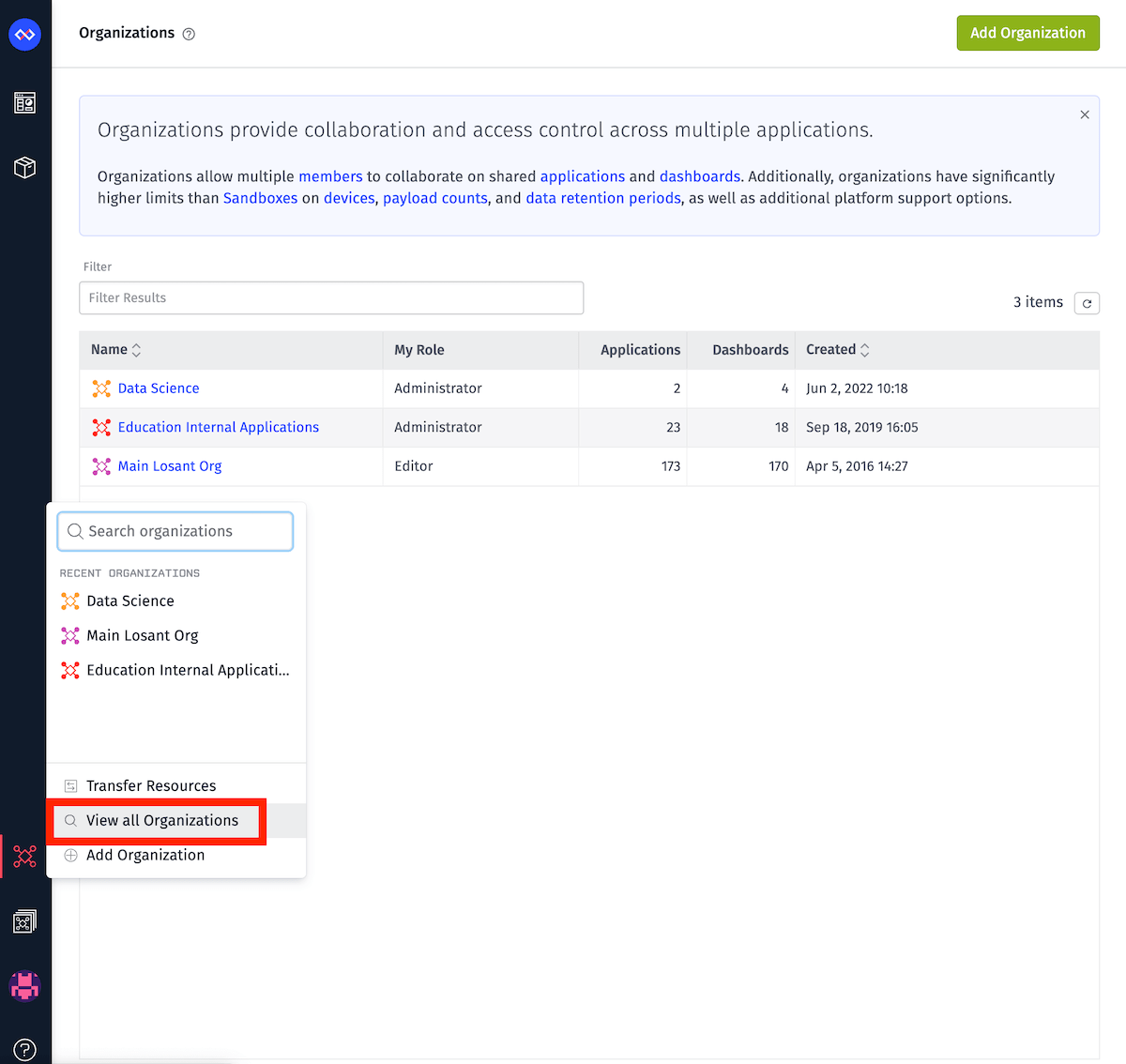
Creating a New Organization
Contact Losant for additional information on organization setup. For more details about a Losant Enterprise License, see the Pricing Page.
Note: If you have an Enterprise account and would like the ability to create and manage multiple organizations, our Instance Manager tool may be a suitable solution. Contact your Losant account manager for additional information.
Creating Organization Resources
If you have Editor permissions or higher within an organization, and the organization has available resources, you can select that organization (or your own Sandbox) as the owner of any new application or dashboard you create.
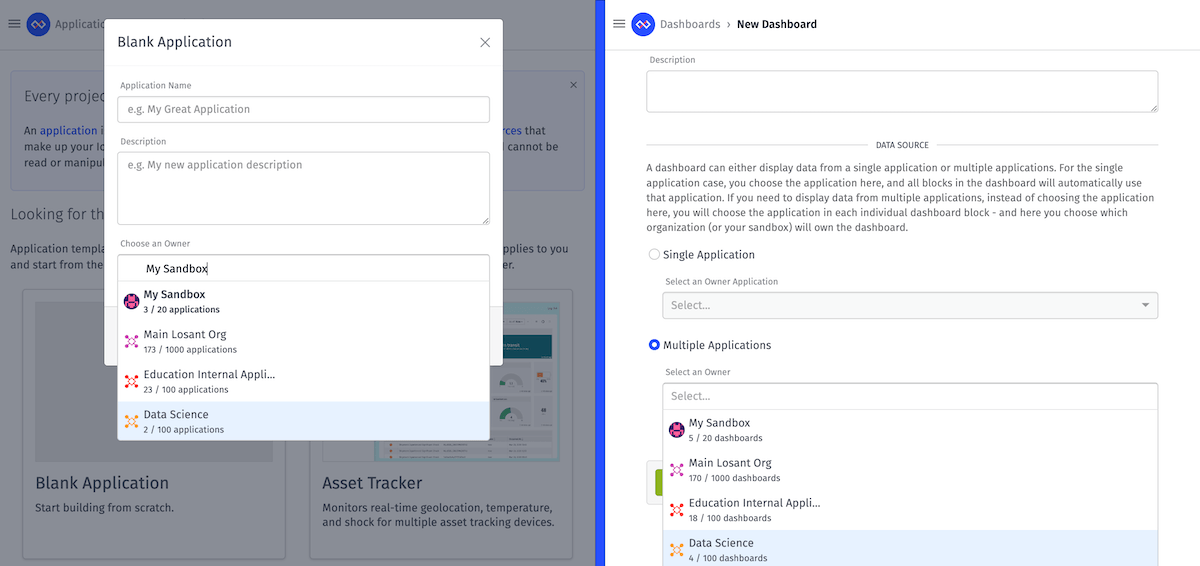
The same preconditions apply in order to import, clone, or transfer resources into an organization.
Managing Organizations
If you have Administrator permissions within an organization, several administrative options are available in the organization's navigation sidebar:
Updating Organization Info
Clicking the "Organization Info" link takes you to a page where you can edit basic details of the organization. From here you can edit the organization's name, description, icon color, and member multi-factor authentication requirements.
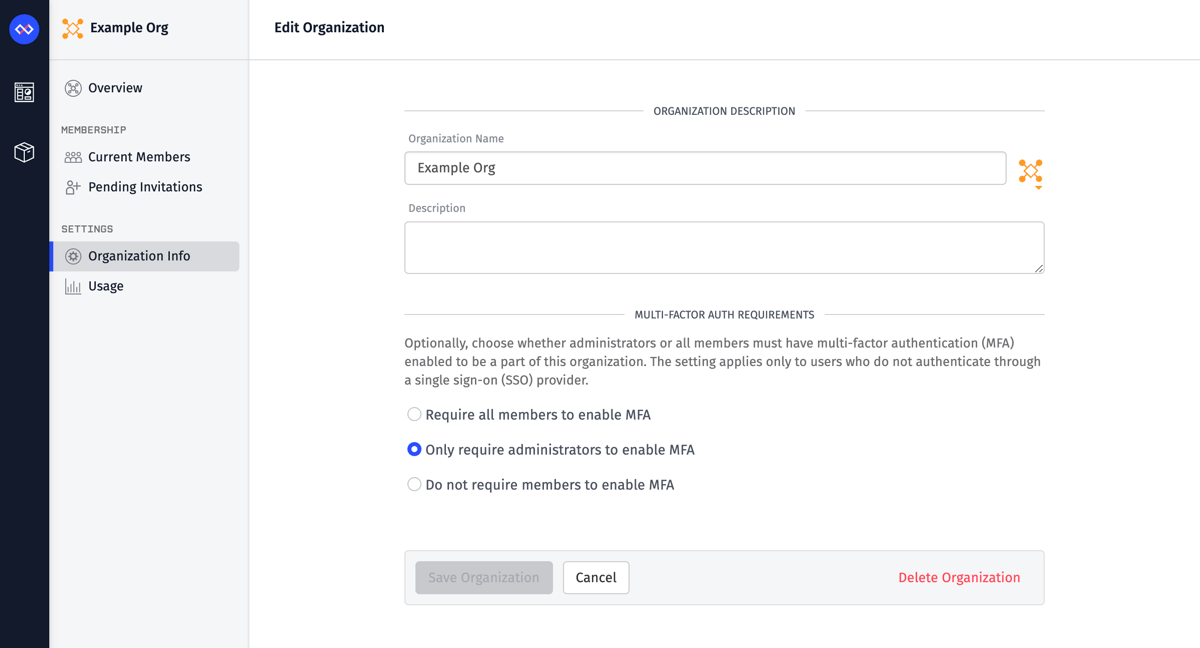
Multi-Factor Authentication Requirements
An organization can require its members to have multi-factor authentication (MFA) enabled for their account. There are three possible modes:
- Require all members to enable MFA: This option will require any organization member to have MFA enabled on their account. If this mode is selected ...
- Any current members without MFA enabled will be removed.
- Joining the organization without MFA enabled will be prevented.
- Members will no longer be allowed to disable MFA on their account without first leaving the organization.
- Only require administrators to enable MFA: This option will require any organization administrator to have MFA enabled on their account. If this mode is selected ...
- Any current administrators without MFA enabled will be downgraded to the editor role.
- Upgrading a current member without MFA enabled to the administrator role will be prevented.
- Joining the organization without MFA enabled as an administrator will be prevented.
- Administrators will no longer be allowed to disable MFA on their account without first leaving the organization or downgrading their permissions in the organization.
- Do not require members to enable MFA: This is the default, where users are allowed to be organization members whether or not they have MFA enabled on their account.
If a user authenticates using an SSO provider, Losant will treat that user as if they have MFA enabled for the purposes of the above modes.
You can view which members do or do not have MFA enabled on the organization member list. In addition, when changing the MFA requirements for an organization, the changes to the current membership will be previewed on the page. Note: Relaxing the MFA requirements for an organization will not re-add members who were previously removed or downgraded due to the stricter requirements. Any members will have to be manually re-invited.
Deleting an Organization
To delete an organization, click the "Delete Organization" button in the bottom bar. This action cannot be undone.
Deleting an organization will:
- Delete all applications tied to the organization, including all sub-resources under those applications (devices, workflows, etc.)
- Delete all data tied to those applications and their sub-resources.
- Delete all dashboards tied to the organization.
- Nullify any pending organization invitations.
Deleting an organization will NOT:
- Delete or otherwise affect the Losant accounts of any organization member, including those members' Sandbox resources or resources tied to other organizations
- Cancel any outstanding debt for provided services.
Organization Usage
To view an Organization's current resource usage, navigate to the Organization's usage page. There, you will find the current usage counts by resource type, the number of payloads consumed in the billing period broken down by payload type, notebook minute usage, as well as resource usage broken down by application.
Audit Logs
If audit logs are enabled for your organization, and you have Administrator permissions for the organization, you will see an "Audit Logs" link. See our Audit Logs page for more details.
Disabled Organizations
Organizations may be disabled by Losant for billing purposes, trial period expiration, or abusive practices. No resources are deleted, and data may still be accessed, but new payloads will not execute and state reports will be rejected. Users who have a disabled organization should reach out to their Losant account manager to have it reinstated.
Was this page helpful?
Still looking for help? You can also search the Losant Forums or submit your question there.