Azure: Table Storage Node
The Azure: Table Storage Node allows a workflow to perform various operations on an Azure Data Table.
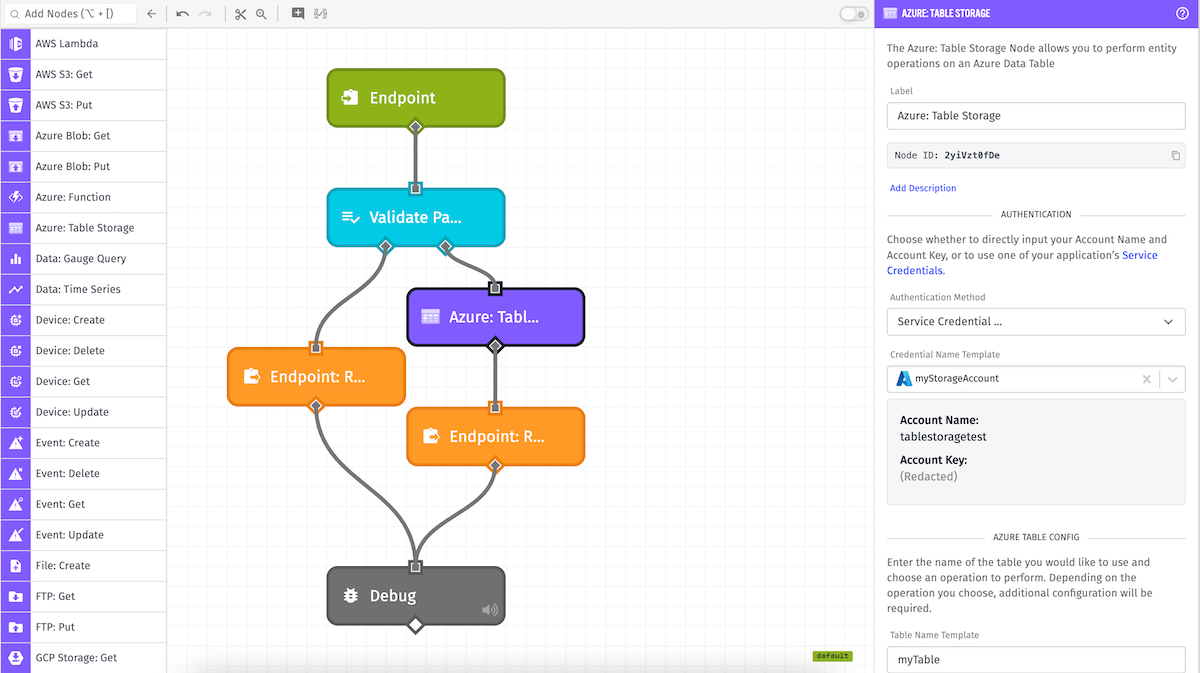
Node Properties
There are four main configuration sections for the Azure: Table Storage Node ...
Credential Configuration
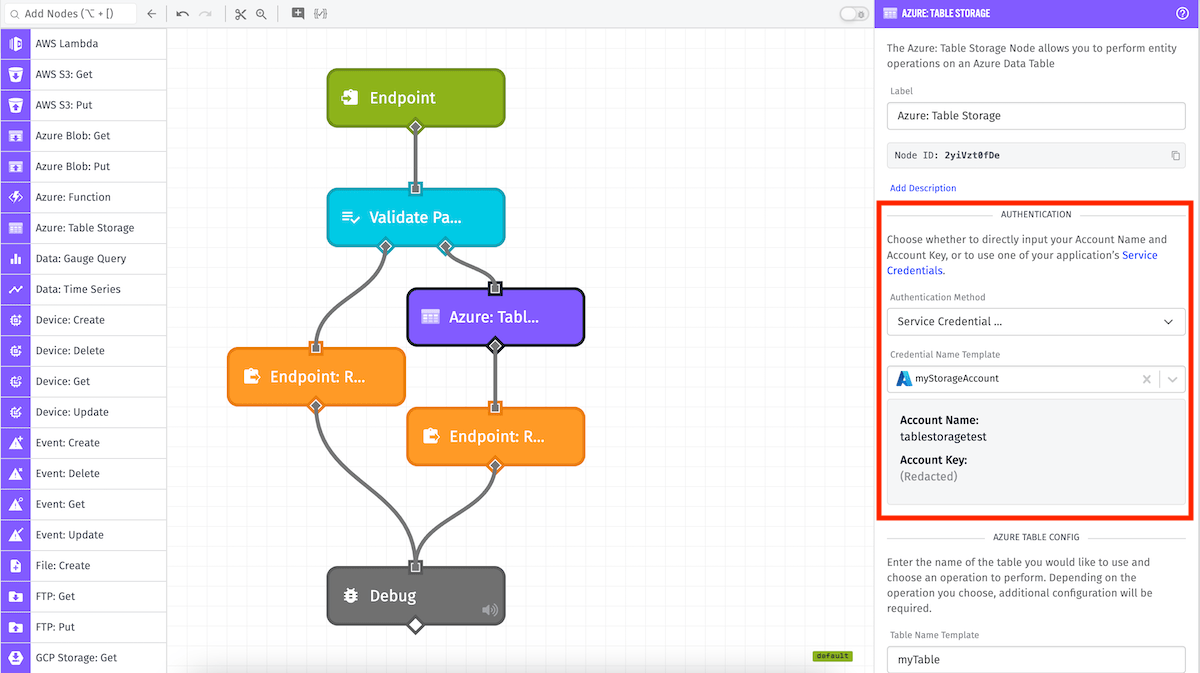
There are two options for configuring Azure credentials. All applicable fields are templatable:
- Choose a Service Credential: Retrieves your Azure credentials from the selected service credential.
- Credential Name Template: Choose which of your application's Azure service credentials you would like to use. Note: Service credentials are not accessible from Edge Workflows, so only direct configuration is available for them.
- Enter Connection Info: Configure the Azure credentials directly within the node. Both fields are required and templatable.
We recommend that you create an account key specifically for use in Losant workflows (keys that only have access to the proper Azure Storage Account). We also recommend that you store these values as service credentials.
Table Configuration
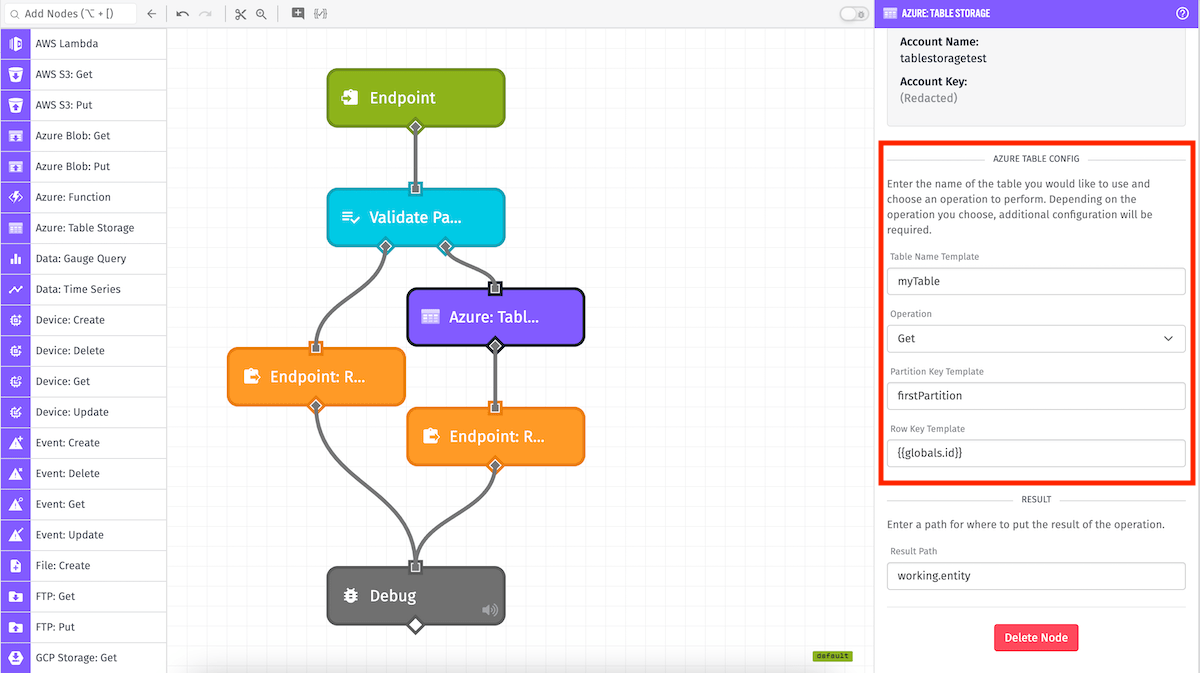
Next is to configure the fields required by Azure Table Storage. All applicable fields are templatable:
- Table Name Template: (Required) The name of the table within the configured storage account.
- Operation: The operation to perform.
Depending on the selected operation, a set of fields will be available. All are templatable:
-
Delete: Delete a single entity.
- Partition Key Template: (Required) Partition Key of the entity to delete.
- Row Key Template: (Required) Row Key of the entity to delete within the specified partition.
-
Get: Get a single entity.
- Partition Key Template: (Required) Partition Key of the entity to get.
- Row Key Template: (Required) Row Key of the entity to get within the specified partition.
-
Insert: Create a single entity.
- Entity JSON Template: (Required) JSON body representing the entity to insert. Examples can be found in Azure's documentation.
-
Merge: Create or Merge a single entity.
- Create entity if one does not exist at this Partition/Row Key: This checkbox sets the
upsertoption on the operation. - Entity JSON Template: (Required) JSON body representing the entity to insert. Examples can be found in Azure's documentation.
- Create entity if one does not exist at this Partition/Row Key: This checkbox sets the
-
Replace: Create or Replace a single entity.
- Create entity if one does not exist at this Partition/Row Key: This checkbox sets the
upsertoption on the operation. - Entity JSON Template: (Required) JSON body representing the entity to insert. Examples can be found in Azure's documentation.
- Create entity if one does not exist at this Partition/Row Key: This checkbox sets the
-
Query: Retrieve a collection of entities.
- Filter Template: An OData filter query to select entities.
- Properties to Return: Names of the entity properties to return, separated by commas.
- Max. Entities: The maximum number of entities to be returned.
- Continuation Token Template: A token which defines where the query will begin. This is Azure's method of pagination. Note: If a query matches more entities than the maximum specified, Azure will return a continuation token along with the query result. If you would like to continue querying the remaining entities, save this token and use it the next time you call this node.
Output
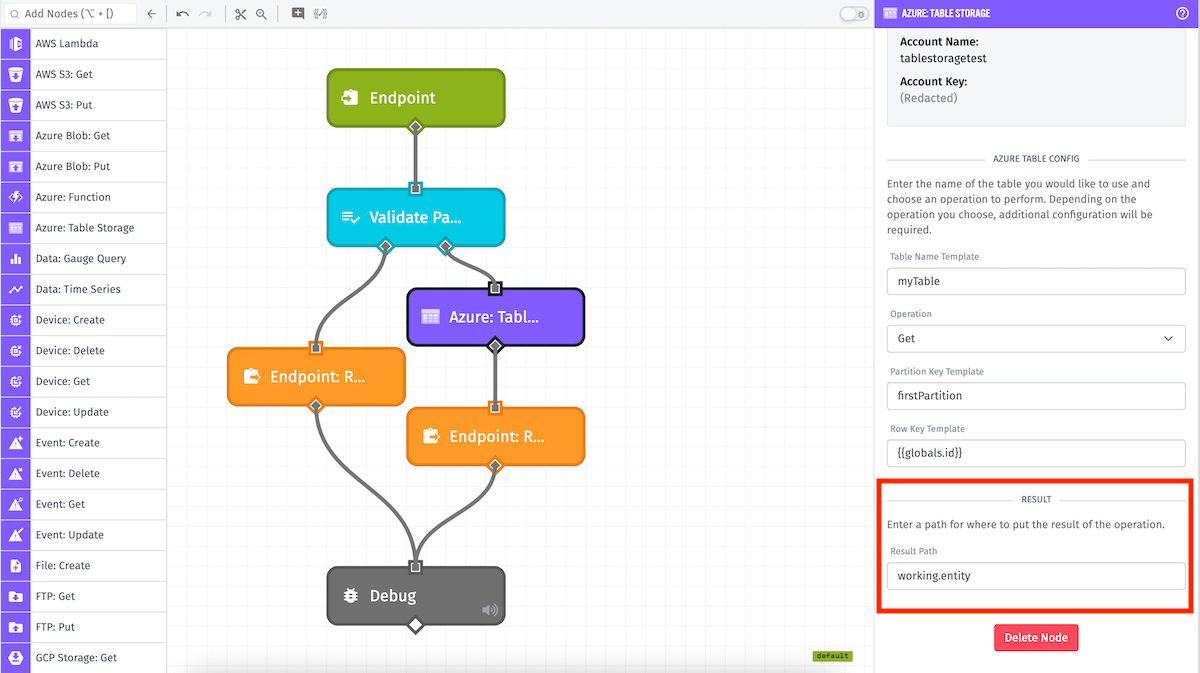
Finally, specify a payload path for where to put the result of the Azure: Table Storage Node's operation. Depending on the selected operation, the shape of the response may vary.
Node Example
The Azure: Table Storage Node's output varies with the selected result type:
When Delete is selected, the result will look like the following:
{
"success": true
}
When one of Get, Insert, Merge, or Replace is selected, the result will be an individual entity:
{
"partitionKey": "firstPartition",
"rowKey": "5630",
...
}
When Query is selected, the result will contain metadata in addition to the array of entities:
{
"entities": [...],
"continuationToken": "eyJuZXh0UGFydGlIoiMSE0IU1nLS0ifQ==",
"filter": "age lt 25",
"select": "name, age, role",
"top": 5
}
Node Errors
In the case of an error, the resulting object will contain an error key instead of the normal value and metadata keys.
{
"error": {
"odata.error": {
"code": "ResourceNotFound",
"message": {
"lang": "en-US",
"value": "The specified resource does not exist."
}
}
}
}
Was this page helpful?
Still looking for help? You can also search the Losant Forums or submit your question there.