Amazon SQS Node
The Amazon SQS Node allows a workflow to publish a message to an Amazon Simple Queue Service (SQS) queue.
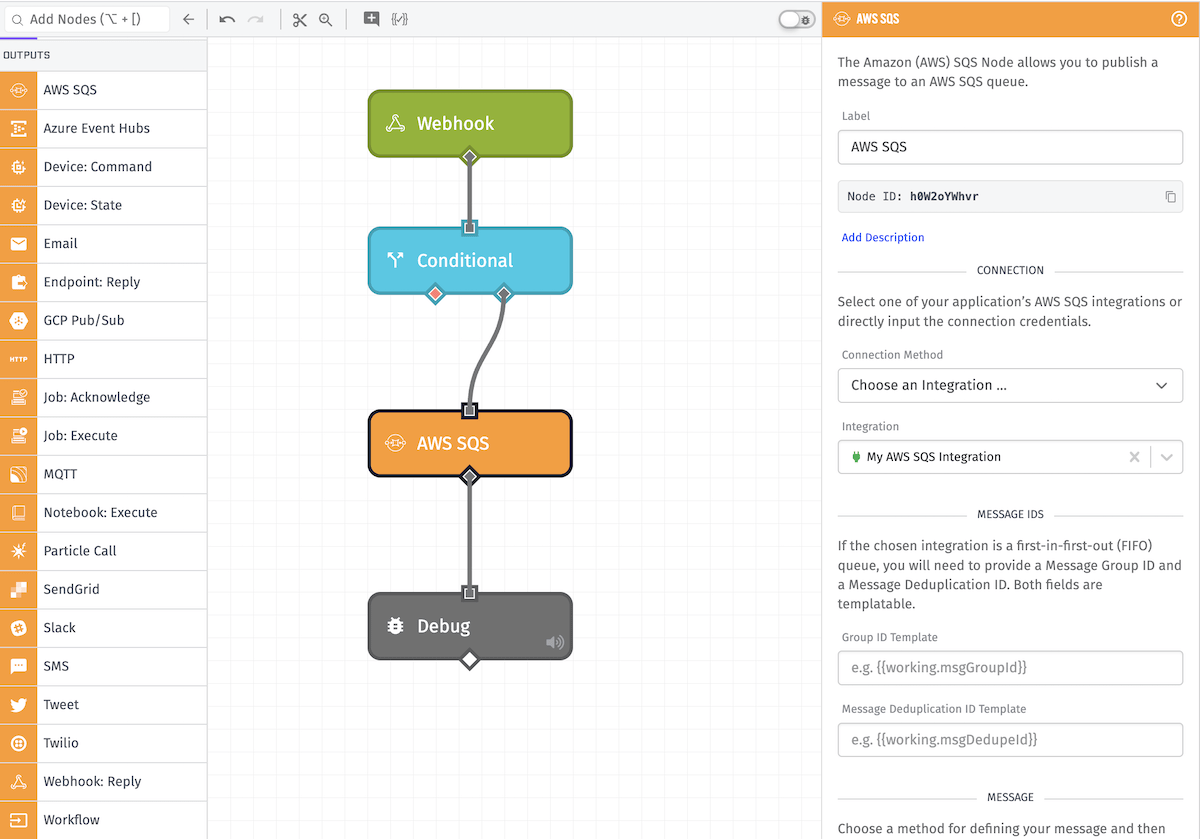
Configuration
Configuration for the node is broken up into five sections.
Connection
There are three Connection Method options available:
-
Choose an Integration: Retrieves your AWS SQS configuration from the selected Integration.
- Integration: Choose which of your application’s Amazon SQS integrations you would like to publish the message on. The ID is templatable. Note: Integrations are not accessible from Edge Workflows, so only direct configuration is available to them.
-
Choose a Service Credential: Retrieves your AWS credentials from the selected service credential.
- Credential Name Template: Choose which of your application’s AWS service credentials you would like to use. Note: Service credentials are not accessible from Edge Workflows, so only direct configuration is available for them. This field is templatable.
-
Enter Credentials: Configure the AWS SQS connection directly within the node. All fields are required.
- AWS Region Template: The AWS region where the SQS queue is located. This field is templatable.
- AWS Access Key ID Template: The AWS access key ID associated with the AWS account you wish to use to access the SQS queue. This field is templatable.
- AWS Secret Access Key Template: The AWS secret access key associated with the AWS account you wish to use to access the SQS queue. This field is templatable.
- SQS Queue URL Template: The URL of the SQS queue you wish to interact with. This field is templatable.
Message IDs
This section is only part of this node’s configuration when the selected Amazon SQS queue is a first-in-first-out (FIFO) queue.
- Group ID Template: If the selected queue is a first-in-first-out (FIFO) queue, this field is required. The value entered can be a string or a template.
- Message Deduplication ID Template: This field is optional and its value can be a string or a template.
Message
Next, define the content of the message itself. By changing the Message Data Method, you can choose how to construct the message one of two ways:
- String Template: When selected, the message can be created in the form of a string template.
- Payload Path: When selected, the message can pull from a value on your payload as defined through a payload path.
Message Attributes
Optionally, you may include include some message attributes along with your message in the form of key/value pairs. There are three methods by which you may include the attributes:
- Individual Fields allows you to enter each key/value separately, with the key and the value both accepting string templates.
- JSON Template accepts an object of key/value pairs in one block. The object may not contain any nested properties, and Handlebars helpers may be used for either the keys or values.
- Payload Path accepts a payload path to an object of key/value pairs on your payload.
Result Path
Optionally, you can store the message response on the current payload by entering a payload path here. The value will be an object with the following properties:
success: The value istrueif the message was successfully sent, andfalseif the message failed to send.error: If the message failed to send, the result will include anerrorobject with properties detailing why the sending failed.
Related Nodes
Was this page helpful?
Still looking for help? You can also search the Losant Forums or submit your question there.
