Application Workflows
Application Workflows run in Losant’s cloud and are for general purpose processing and data handling. They offer a wide variety of triggers to facilitate the ingestion and handling of data from multiple data sources or services. They are versioned independently.

Advantages
There are a number of benefits that come with workflows of this type:
- They can be triggered by a wide variety of events, such as device connections, messages from third-party sources and more.
- You may edit application resources such as devices or anything else exposed in the Losant API Node.
- You can query device data and respond to experience endpoint requests in order to build a custom UI for your end users.
- Events emitted by one device can directly impact another without the devices speaking directly to each other.
Limitations
The primary drawback of application workflows, in comparison to edge workflows, is the potential for network latency issues. For example, if you’d like to fire a workflow every time a device reports state, and firing that workflow is critical to the operation of your system, a slow internet connection (from the device reading state and sending it up to the cloud) could make or break your application.
Application workflows also do not have the ability to interact with any deployed device’s operating system; they cannot execute scripts, write files or read inputs. They can, however, listen to a number of events emitted by the devices, such as connections, disconnections, inactivity and state reports, and in response they may send commands to or report state on behalf of your devices.
Configuration
There are a handful of configuration options that are specific to application workflows …
Enabled Status
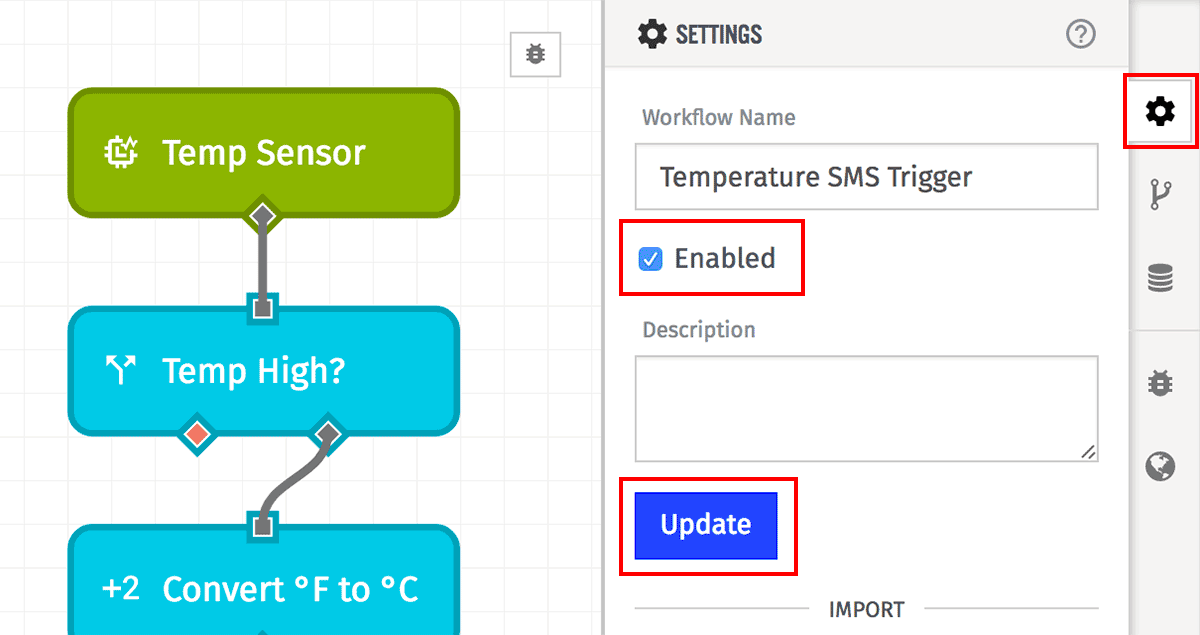
Application workflows can be enabled or disabled with a simple toggle. Disabling a workflow stops any triggers from firing in any of its versions. This can be done either from your application’s list of application workflows or within the “Properties” tab of the application workflow editor.
Default Version
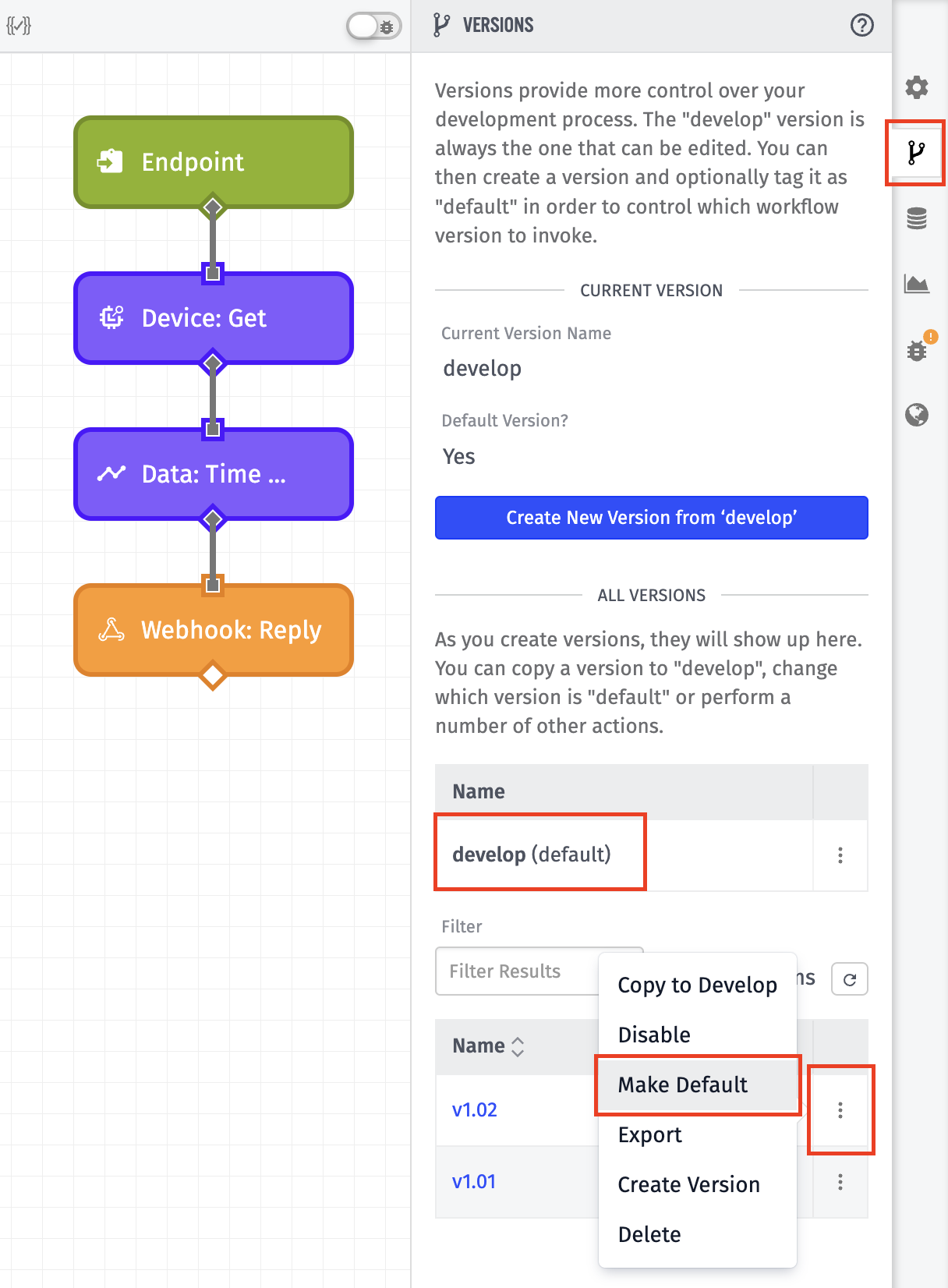
Application workflows have the concept of a “default version”, which is the version of the workflow to run in the absence of the version being specified in the trigger event. Some triggers, such as the Endpoint Trigger, can target a specific version of your workflow. Conversely, other triggers, such as the Timer Trigger, will only ever fire on the default version.
Saving and Deploying
Workflows are saved and deployed using the Save & Deploy button.
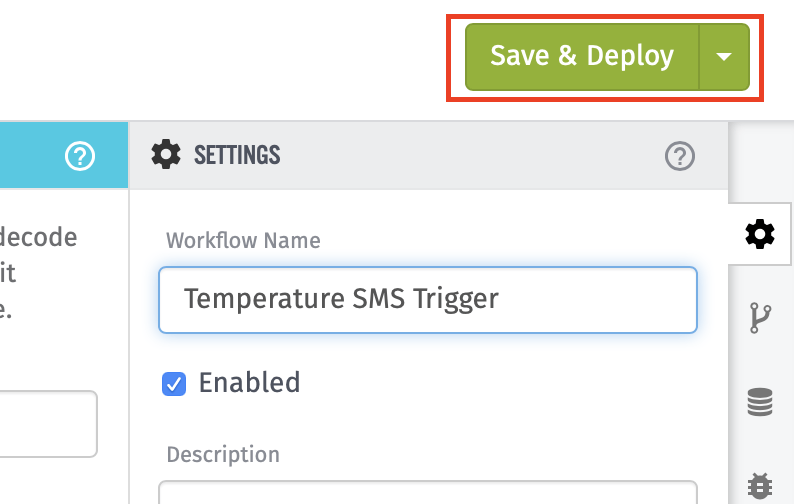
The button will be green whenever there are changes that can be deployed. It will be gray when there are no changes. Once a workflow has been saved and deployed, its changes will take effect immediately.
If you are viewing a workflow version, the button will not allow the deployment of any changes; instead, it will allow you to return to the Develop version.
Deleting Application Workflows
Application workflows can be deleted by clicking the “Delete Workflow” button at the bottom of the workflow’s Settings panel. They can also be deleted by clicking the “Delete” icon in your application’s workflow list.
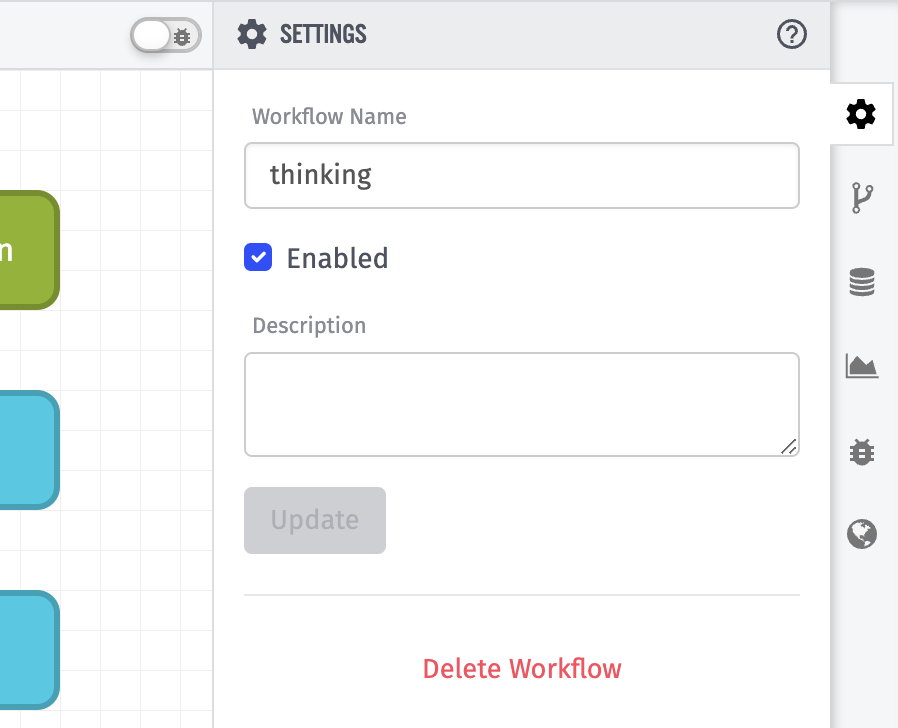
Application workflows can also be deleted indirectly by deleting resources that depend directly on the workflow engine. For example, when deleting a webhook or integration, you are presented with the option of also deleting any workflow triggered by messages to those resources. Take care when doing this, as this action will delete the entire workflow, and not just any series of nodes within the workflow that start from the endpoint trigger.
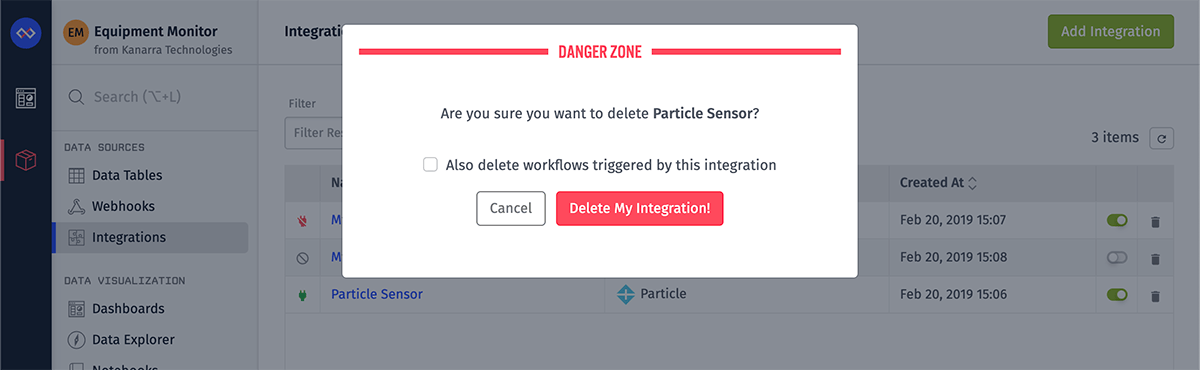
When an application workflow is deleted, it ceases execution immediately. Deleting an application workflow will also delete all versions of the workflow; once the workflow has been deleted, none of its versions can be retrieved or triggered.
Was this page helpful?
Still looking for help? You can also search the Losant Forums or submit your question there.
