Azure Blob: Get Node
The Azure Blob: Get Node allows a workflow to download or retrieve a link to a blob in an Azure Blob Storage container.
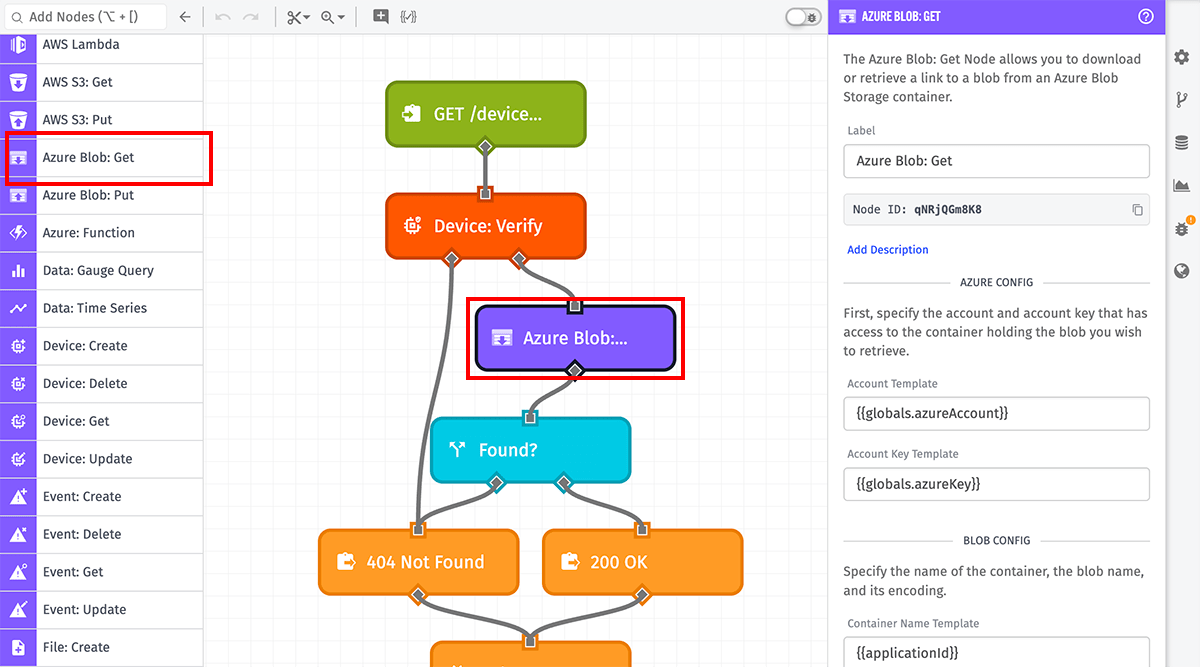
Node Properties
There are four main configuration sections for the Azure Blob: Get Node …
Credential Configuration
There are two options for configuring credentials:
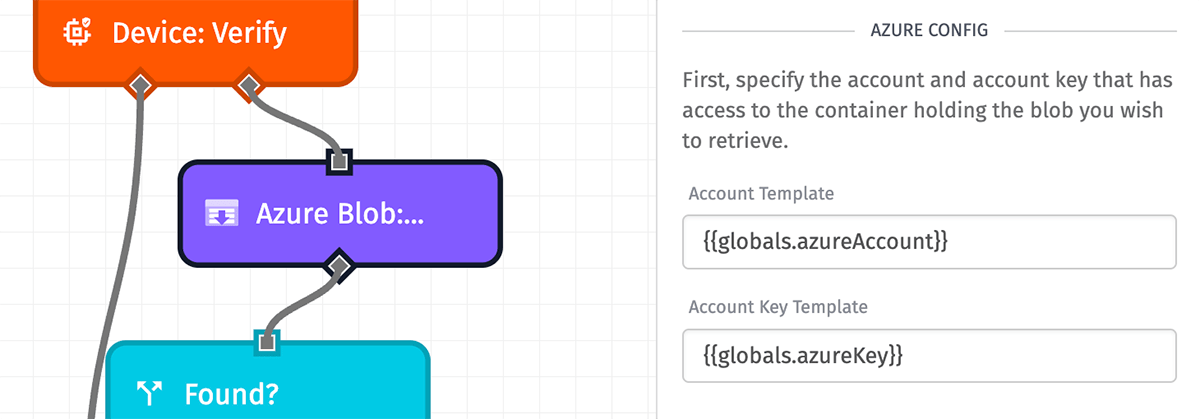
Service Credential
Select an account key previously saved in Losant as an Azure service credential. Note: This option is not available in Edge Workflows.
Direct Input of Azure Credentials
There are two parts to directly configuring credentials, and both of them are templatable:
- Account Name (Required)
- Account Key (Required)
We recommend that you create an account key specifically for use in Losant workflows (keys that only have access to the proper Azure Blob container).
We also recommend that you store these values as workflow globals or service credentials.
Blob Configuration
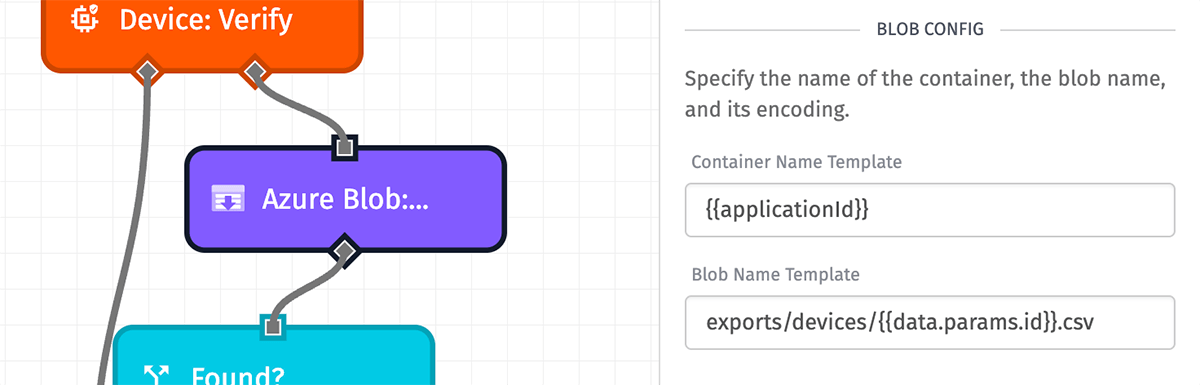
Next is to configure the fields required by Azure Blob Storage. All applicable fields are templatable:
- Container Name: (Required) The name of the container within the configured storage account.
-
Blob Name: (Required) The name of the blob to download, including the extension. If the file is in a subdirectory within the container, the path to the file should be included in this field. (e.g. “path/to/my/file.ext”)
- Note: In Azure, subdirectories with a leading slash (i.e. a subdirectory path beginning with ”/”) are treated as directories without names, and for retrieval purposes, they are separate paths from similar subdirectories that do not begin with a leading slash. Losant recommends not starting these paths with a leading slash.
Result Type
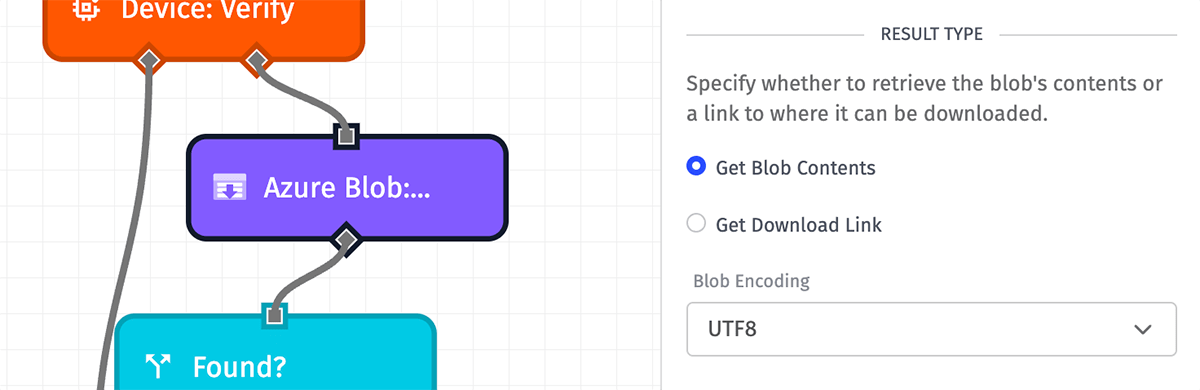
Now, determine how you would like the blob returned:
- Get Blob Content: Returns the actual content of the blob and places it on the workflow payload. If your file is especially large, it is recommended to not select this option. When opting to return the blob content, you must also specify the Blob Encoding (defaults to UTF-8).
- Get Download Link: Selecting this option places a signed URL on the workflow payload to where the blob can be downloaded.
Output
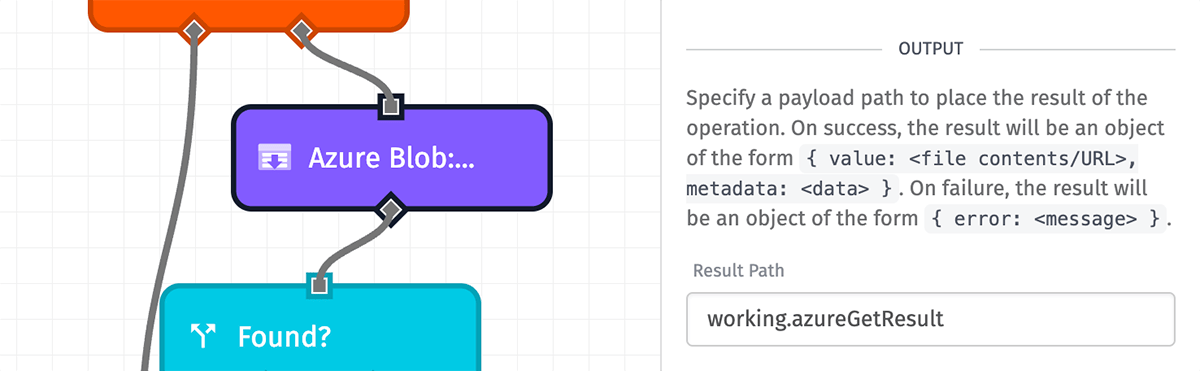
Finally, specify a payload path for where to put the result of the Azure Blob: Get Node’s operation. Depending on the selected result type, the shape of the response may vary.
When the operation successfully executes, the result will contain two keys: the value retrieved from Azure Blob Storage, and some metadata about the blob. When the the operation encounters an error, the result will contain a single error key.
Node Example
The Azure Blob: Get Node’s output varies with the selected result type:
-
When
Get Blob Contentsis selected, the result will look like the following:{ "value": "1, 2, 3, 4 12, 340, 360, 417 45, 318, 342, 391 56, 362, 406, 419", "metadata": { "fileSize": 1890, "contentType": "text/plain", "etag": "\"0x8DA4A2A98327BB1\"" } } -
When
Get Download Linkis selected, the result will look like the following:{ "value": "https://<Account>.blob.core.windows.net/<Container>/<Blob>", "metadata": { "fileSize": 12720, "contentType": "application/json", "etag": "\"0x8DA4A2A98327BA1\"" } }Note: Download links retrieved this way will expire after 7 days.
Node Errors
In the case of an error, the resulting object will contain an error key instead of the normal value and metadata keys.
{
"error": "Access Denied"
}Related Nodes
Was this page helpful?
Still looking for help? You can also search the Losant Forums or submit your question there.
