FTP: Put Node
The FTP: Put Node allows a workflow to upload a file to an FTP or SFTP server.
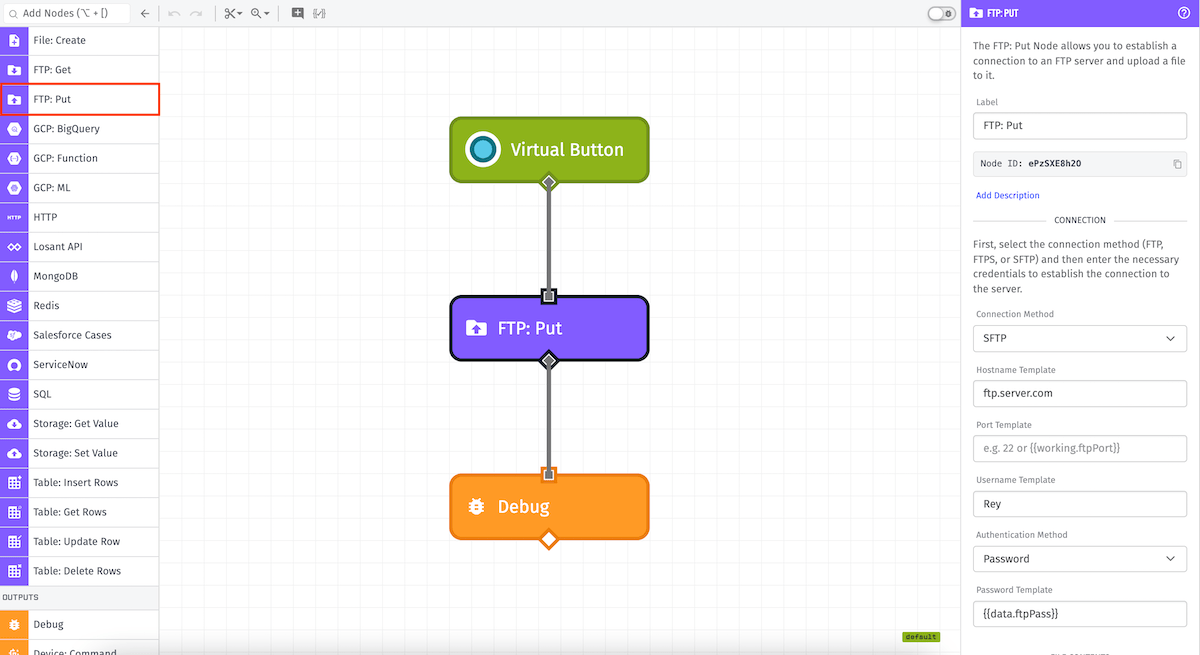
Node Properties
There are three main configuration sections for the FTP: Put Node ...
Connection Configuration
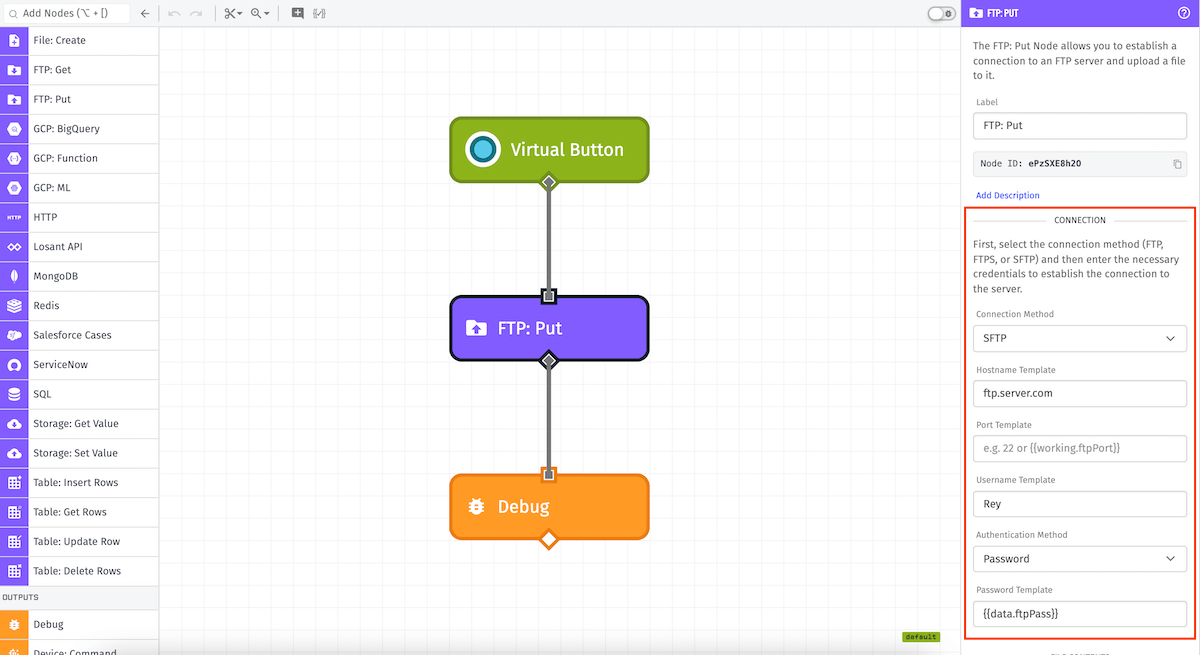
First, enter the required information to establish the connection to the server.
- Connection Method: SFTP, FTPS, or FTP.
- Hostname: (Required) The address of the server.
- Port: Defaults to 22 for SFTP and 21 for FTPS and FTP.
Depending on the chosen Connection Method, there are additional values to provide.
SFTP
- Username: (Required) The username for establishing the SFTP connection.
- Authentication Method: (Required) Choose one of the options and then fill in the provided input ...
- Password: The password associated with the username.
- Private Key: A private key for authenticating the user against the server.
FTPS
- Username: The username for establishing the connection. This is required only if a password is provided, though most servers require this value.
- Password: The password for the provided username. This is optional, but is required by most servers.
In addition, FTPS connections take the following optional SSL properties to establish a secure connection:
- Client Certificate Key: A private key associated with the client certificate. Required if Client Certificate is provided.
- Client Certificate: A TLS/SSL Certificate which verifies the identity of the client. Required if Client Certificate Key is provided.
- Disable SSL Verification: If checked, the server certificate will not be checked against the supplied CA Certificate.
- Custom CA Certificate: A certificate to compare against the server. Necessary only if the server is using a self-signed certificate. The input is disabled if the server is Disable SSL Verification is checked.
FTP
FTP connections are similar to FTPS connections in that most require a Username and Password; however, FTP connections are not established over secure channels and thus do not require SSL configuration.
File Configuration
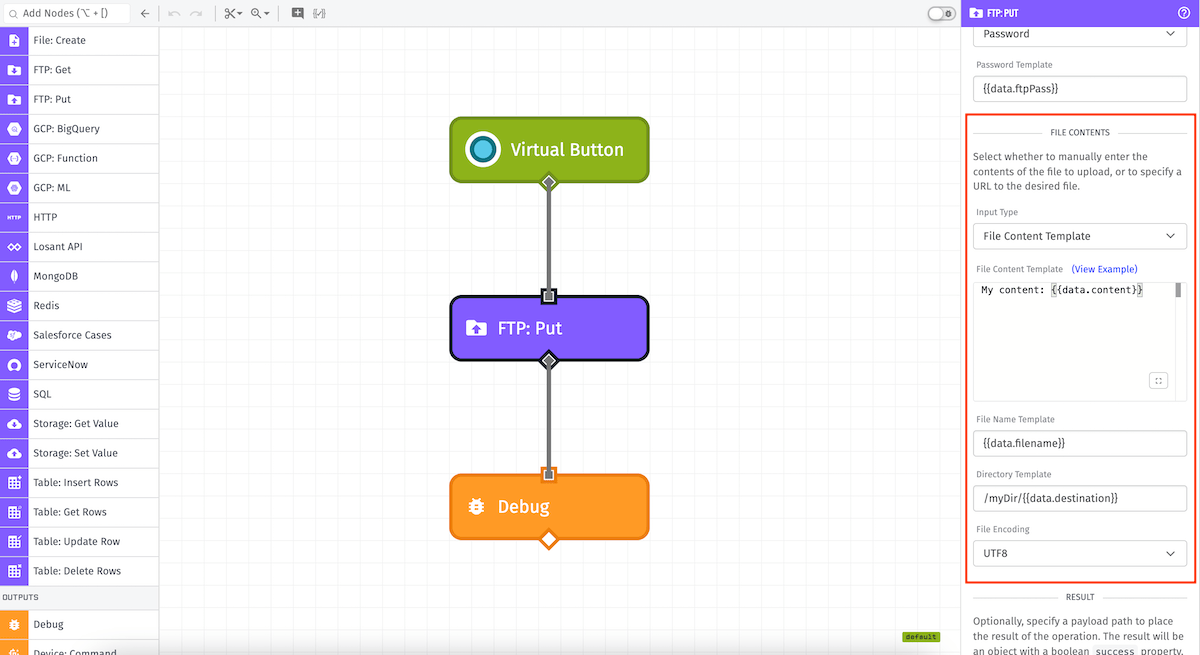
Next is to configure the fields required to upload a file. All applicable fields are templatable:
- Input Type: (Required) Choose one of the options and then fill in the provided input ...
- File Content Template: The content to upload. If left blank, your configured file will be uploaded without any content.
- File URL Template: The URL where the file you wish to upload can be found.
- File Name: (Required) The basename of the file to upload. If the file already exists, it will be replaced.
- Directory Name: (Required) The full path of the directory to upload to.
- File Encoding: (Required) The encoding of the file that you're uploading. Defaults to UTF-8.
Result
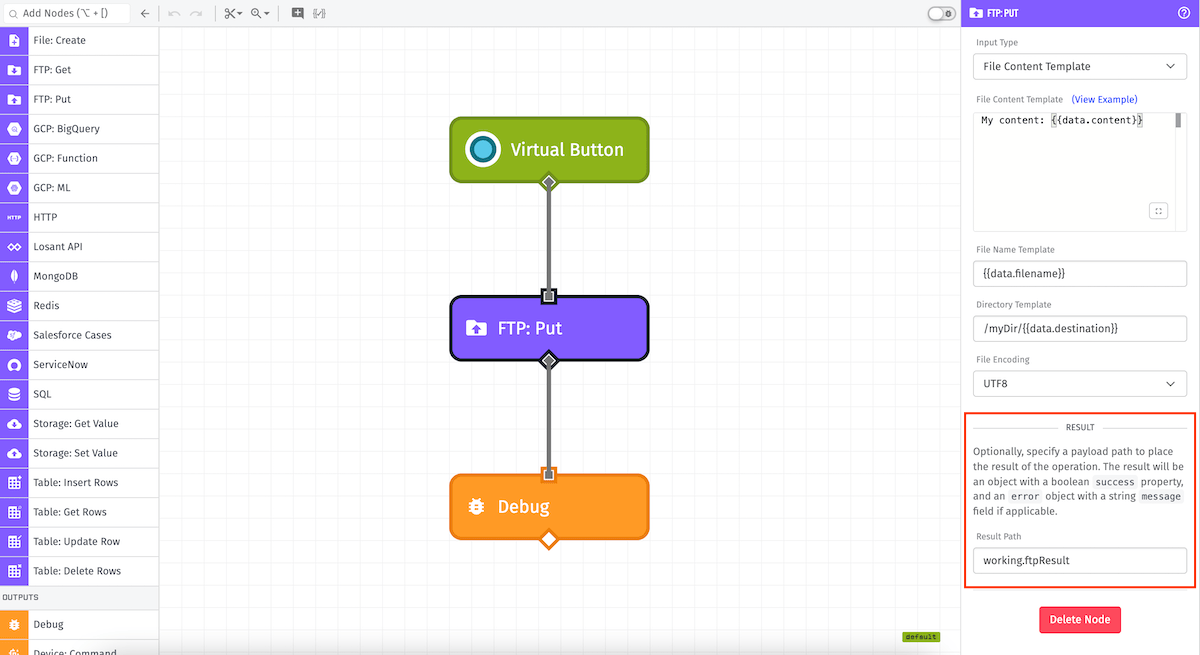
- Result Path: The result of the operation will be placed in an object at the specified payload path.
Node Example
When the operation successfully executes, the result will contain a success property with a value of true:
{
"success": true
}
Node Errors
In the case of an error, the resulting object will contain an error object in addition to the success property:
{
"error": {
"message": "530 Non-anonymous sessions must use encryption"
},
"success": false
}
Related Nodes
Was this page helpful?
Still looking for help? You can also search the Losant Forums or submit your question there.