Device: Get Node
The Device: Get Node allows a workflow to retrieve one or more Devices from the current application and add them to the current workflow payload.
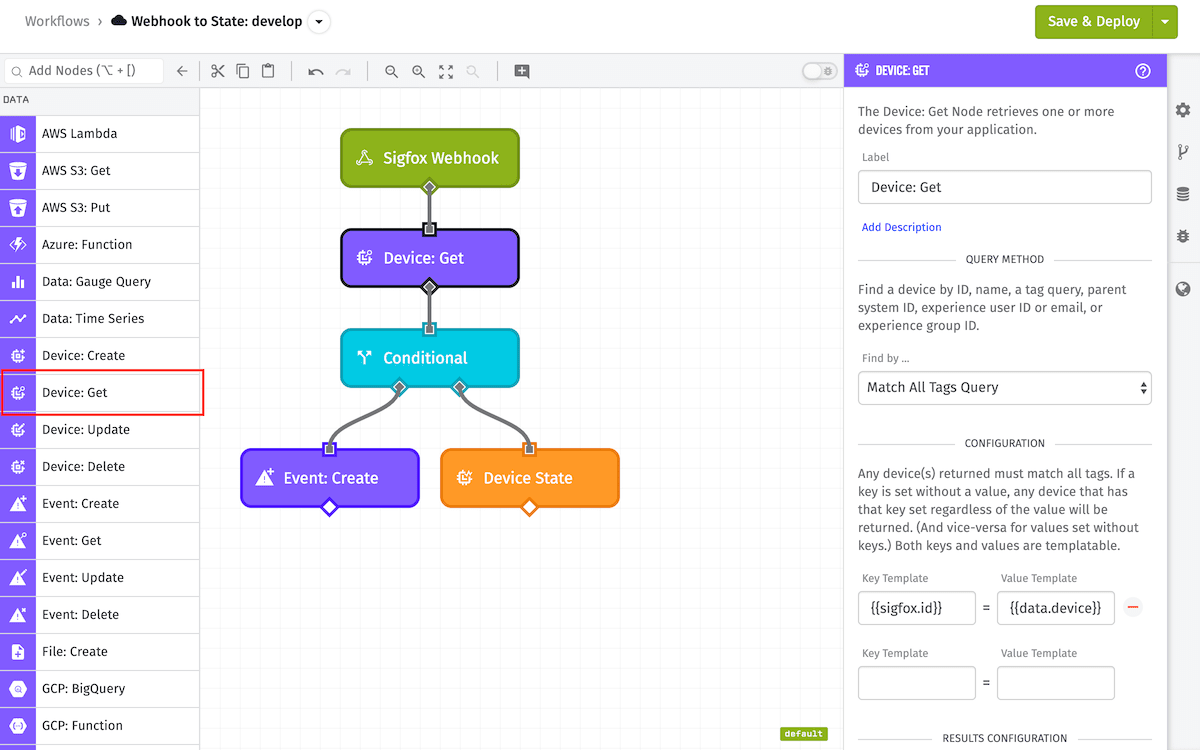
Node Properties
The configuration for the Device: Get Node requires a query method and parameters to find a device connected to Losant.
Query Method
The first step is selecting a query method to use to find a device or group of devices. The Device: Get Node has many query options, allow of which allow for direct input or providing string templates referencing values on the payload:
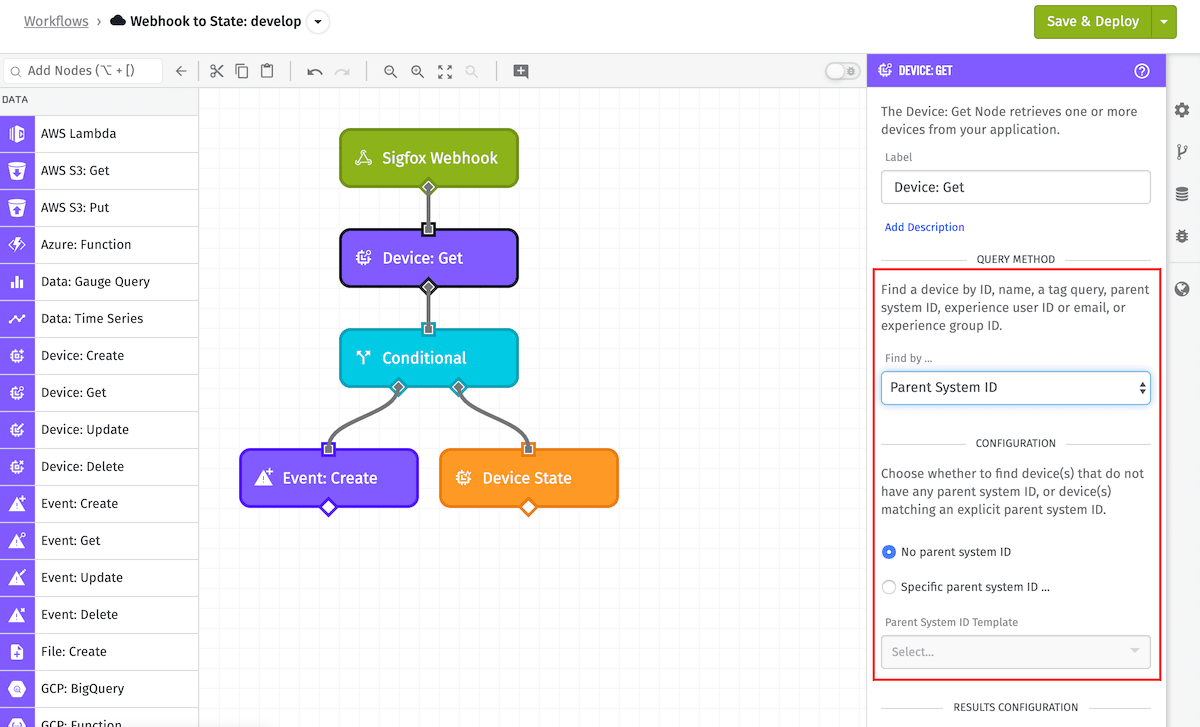
- Device ID: Provide the ID of a specific device to retrieve.
- Device Name: Input a specific device's name to retrieve it.
- Match All Tags Query: Provide one or more tag queries to retrieve matching devices. Any device(s) returned will match all tags in the query. The key and/or value can be hardcoded or derived from a property on the current payload, and you may provide only a key or only a value.
- Match Any Tags Query: This is similar to the "Match All Tags Query" option, except matching devices can match against any of the provided key/value pairs.
- Parent System ID: Select a System Parent ID to retrieve any devices which are children of a particular System or of no parent Systems.
- Experience Group ID: Select an Experience Group ID to retrieve any devices associated with that group or any of its children.
- Experience User ID or Email: Input an Experience User ID or email to retrieve any devices that the user is associated with by their Experience Groups.
- Advanced Query: You can also form an advanced query to allow more complex device matching than the above methods.
Configuration
Depending on the query method selected, you are able to input the specific Device ID, Device Name, or the tag key/value pairs to find a device or group of devices.
Results Configuration
For each query method aside from Device ID an extra set of properties will appear beside the tags input:
- Return multiple devices?: If you want to return multiple devices from this query, check this box. This also alters the return type of the result. If checked and nothing is found, an empty array will be returned instead of
null. If checked and one or more devices have been found they will be returned as an array. - Results Per Page: This templatable input is the maximum number of devices to return with one query. The max number of devices that can be returned at once is 1000. The default is 100.
- Page Number: This is a templatable input that resolves to a number. This number must be greater than 0, and the default is 0. This defines the number of results to skip by multiplying this number by the
Results per Pagefield. - Sort Field: This is the field on the group to sort the results by. By default, this field is
name. The following are the valid sort fields:name,id,creationDateorlastUpdated. - Sort Direction: This is the field that tells the sort field which direction to sort in. By default, this field is
Ascending. - Metadata: You will also have the option to return metadata in addition to the queried devices.
- Return just an array of results - The Device: Get Node's result will be an array of devices.
- Return an object containing metadata along with results - The Device: Get Node's result will be an object with keys for metadata properties in addition to an array of devices in the
itemskey.
Note: Sorting options affect the result -- even when returning a single device.
An example of the Device: Get Node's metadata can be found in the Node Example.
Result Path
It is required you specify where on the payload path you want the device or group of devices to be stored.
There are also options to change the format of the output data ...
Composite State To Include
You can ask for a composite of the last known state of each attribute of the device to be included as well, which will be added to the device under the compositeState field. The valid options for this are:
Include no attributes: This is the default, and means no composite state will be returned.Include all attributes: This will return composite state for every attribute on the device.Include the following attributes: This will return composite state for the specifically selected attributes.
Return tags as an object map instead of an array
By default this node will return a standard array of key/value pairs (the same as the Losant API returns):
{
...
"tags": [
{
"value": "pump",
"key": "type"
},
{
"value": "Model #2088-554-144",
"key": "part_id"
},
{
"value": "2088-554-144",
"key": "part_id"
},
{
"value": "5bbfc10322f6f70008ae6b97",
"key": "supplier_id"
}
],
...
}
However, you can instead ask for the tags to be in the form of an object map, where the tags property will be an object. In that case, each tag key will be a property on the object, and the value of that property will be an array of all the tag values for that key on the device.
{
...
"tags": {
"supplier_id": [ "5bbfc10322f6f70008ae6b97" ],
"part_id": [ "Model #2088-554-144", "2088-554-144" ],
"type": [ "pump" ]
},
...
}
This is often an easier form to work with inside of workflows.
Return attributes as an object map instead of an array
By default this node will return a standard array of attribute information objects (the same as the Losant API returns):
{
...
"attributes": [
{
"name": "flow",
"dataType": "number",
"attributeTags": { "unit": "gal/sec" }
},
{
"name": "running",
"dataType": "boolean",
"description": "Is the pump currently running"
}
],
...
}
However, you can instead ask for the attributes to be in the form of an object map instead of an array. In that case, each attribute name will be a property on the object, and the value of that property will be the attribute information object for that attribute name.
{
...
"attributes": {
"flow": {
"name": "flow",
"dataType": "number",
"attributeTags": { "unit": "gal/sec" }
},
"running": {
"name": "running",
"dataType": "boolean",
"description": "Is the pump currently running"
}
},
...
}
This is often an easier form to work with inside of workflows.
Node Example
For example, if we get a single device by the tag sigfox_id where its value is AA00FF, with the tags set to return in object form, with composite state set to include the attributes temp and humidity, and the result path set to working.deviceResult, the result might look like the following:
{
"working": {
"deviceResult": {
"id": "56c794a06895b00100cbe84c",
"name": "Sigfox Device",
"deviceClass": "standalone",
"tags": {
"sigfox_id": ["AA00FF"]
},
"attributes": [
{ "name": "temp", "dataType": "number" },
{ "name": "humidity", "dataType": "number" }
],
"compositeState": {
"temp": {
"time": Thu Aug 16, 2018 10:17:36 GMT-04:00,
"value": "15.6"
},
"humidity": {
"time": Thu Aug 16, 2018 10:10:36 GMT-04:00,
"value": "0.67"
}
}
},
},
"data": {
"body": {
"device": "AA00FF",
...
},
...
},
...
}
If querying for multiple devices with metadata, the result will look like the following:
{
"working": {
"deviceResult": {
"count": 100, //the number of devices returned
"query": { ... }, // the query used to find devices
"findMethod": "query",
"perPage": 100,
"page": 0,
"totalCount": 193, //the number of devices matched by the query
"sortField": "creationDate",
"sortDirection": "desc",
"items": [ ... ] //The resulting events from the query
}
},
...
}
Node Errors
For the Device ID and Device Name queries, the result will either be the device object or null if no device is found. Here is an example of an empty result for this case:
{
"working": {
"deviceResult": null
},
"applicationName": "Water Pump",
"flowName": "Tester",
"flowId": "5cf6cb469136cc0038c37aa3",
"relayType": "user",
"relayId": "574f2ca804554101007ff876",
"flowVersion": "develop",
"triggerType": "virtualButton",
"triggerId": "5cf6cb419136cc0008c37aa3-wnW2xlu7r9q2IxaBZjZ5c",
"applicationId": "5bbb973892e051000926d195",
"data": {},
"time": "2019-06-04T19:58:08.340Z"
}
For the Match All Tags Query, Match Any Tags Query, Experience Group ID or Experience User ID or Email queries, if the return multiple device? checkbox is unchecked the results will either be the device object or null if no device is found. Otherwise if the return multiple device? checkbox is checked then the results will either be an array of objects or an empty array. Here is an example of an empty result for this case:
{
"working": {
"deviceResult":[]
},
"applicationName": "Water Pump",
"flowName": "Tester",
"flowId": "5cf6cb469136cc0038c37aa3",
"relayType": "user",
"relayId": "574f2ca804554101007ff876",
"flowVersion": "develop",
"triggerType": "virtualButton",
"triggerId": "5cf6cb419136cc0008c37aa3-wnW2xlu7r9q2IxaBZjZ5c",
"applicationId": "5bbb973892e051000926d195",
"data": {},
"time": "2019-06-04T19:58:08.340Z"
}
Related Nodes
Was this page helpful?
Still looking for help? You can also search the Losant Forums or submit your question there.