Open Event Indicator
The Open Event Indicator Block allows you to display the newest event in the selected application.
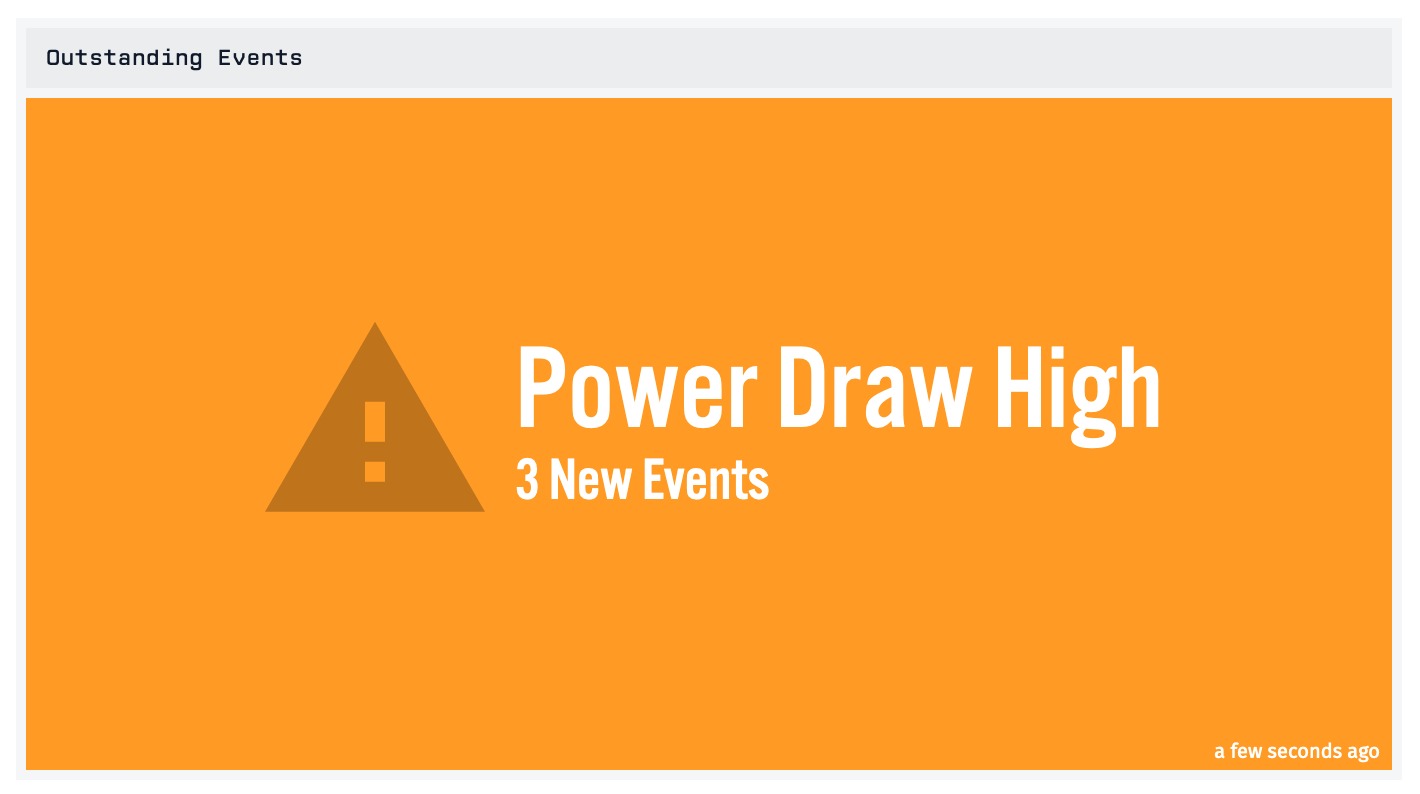
The block looks through all new Events within the selected application and displays the most “severe” event it finds, searching for and displaying the first new Event it finds in the following order …
- If the Event’s level is “Critical”, the block turns red and display an “error” icon.
- “Error” Events display in the same manner as critical Events.
- A “Warning” Event will display against an orange background and with a “warning” icon.
- If the Event is of an “Info” level, the block will be blue with an “info” icon.
If there is more than one Event at any of the given levels, the newest Event will display within the block. If the application has no new Events, the block will be green with an “OK” icon and message.
Configuration
The block’s configuration is made up of two optional parts that allow you to query what Events are included by the block and who can view and update the the newest event.
Querying Events
The Events Query allows you to set parameters which will determine which new Events will be included by the block.
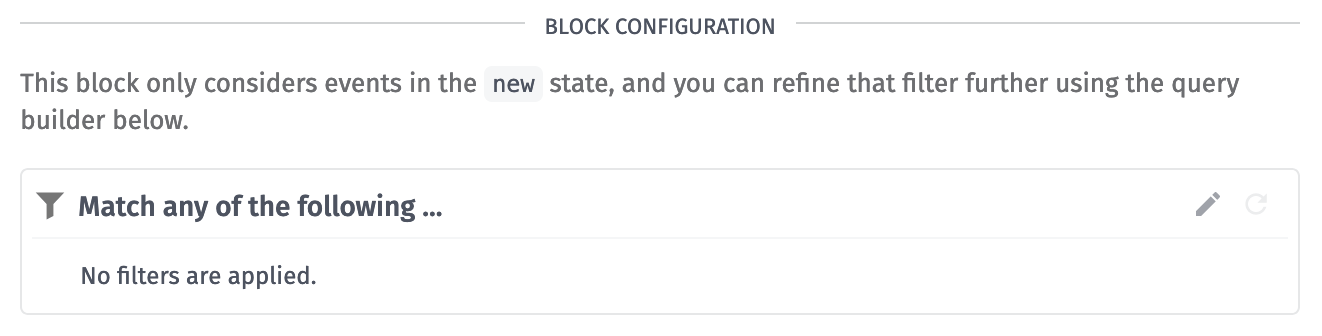
Sometimes, you may want to query by device ID using a device ID context variable as your query. Normally, you would directly reference the device ID context variable in your template (e.g. ctx.device), however if Include full device info in context is enabled in the context variable you must reference the id property on the context variable (e.g. ctx.device.id).
Allowing Updates
Normally, an Event within this block can only be viewed by users who have Viewer permissions and above and can only be edited by users with Collaborator permissions and above.
By enabling Allow Updates, users who normally don’t fit the required permissions and who can view the dashboard (e.g. Experience Users) will be able to view and update the newest Event. This does mean that more data will be visible to users who otherwise wouldn’t be able to view it. This event data includes the event source’s id, name, and type as well as information about any device associated with the event.
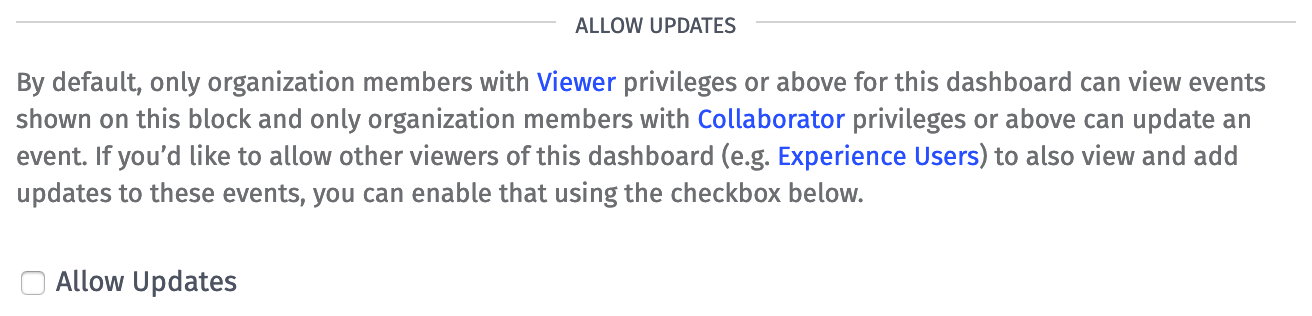
If a user has Viewer permissions and above for the Application associated with the Block or if Allow Updates is enabled, they can click on the block to view the Event’s details. If a user has Collaborator permissions or above for the Application associated with the Block or if Allow Updates is enabled, they can then update the Event.
Was this page helpful?
Still looking for help? You can also search the Losant Forums or submit your question there.
